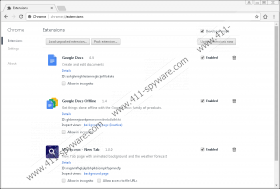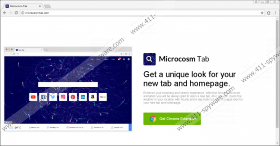Microcosm New Tab Removal Guide
Why did you choose to install Microcosm New Tab? Was it because this extension displays a unique animation in its background? The add-on is represented via the Chrome New Tab page, and once you install it, you face a normal-looking search engine with a strange animation in the background. Although the representation is unique, you need to focus on other things. First and foremost, you need to think if this suspicious extension offers useful services. Second, you need to think if this extension can be trusted. According to our research team, there is not enough information about this suspicious piece of software to trust it, but you can decide for yourself after you read this report. If you agree with us that the add-on is a potentially unwanted program that deserves removal, you can scroll down to the instructions that show how to delete Microcosm New Tab.
Since Microcosm New Tab is only compatible with Google Chrome, it is not surprising that its installer is available at the Chrome web store at chrome.google.com/webstore. Although it is officially offered at microcosmtab.com, the installer automatically redirects to a Chrome web store page. Have you downloaded the potentially unwanted program using this source? If you have, other infections are unlikely to have invaded your operating system at the same time. On the other hand, if you have used a third-party installer, the chances are that Microcosm New Tab was packaged with something else. In some cases, malware is silent, and it can slither in without any warning. Therefore, if you cannot detect unreliable programs yourself, you should install a trusted malware scanner just in case, to have your operating system examined fully. Needless to say, regardless of how you install the extension, it always works the same. For example, it always records your browsing history. Our researchers have also found that this PUP can record your email address, as well as modify and record your browser’s Bookmarks.
Microcosm New Tab represents Yahoo, Instagram, Amazon, and other services via the tabs that are displayed in the center of its interface. You can also find a weather forecast at the bottom. All in all, it appears that the most important feature is the search dialog box. If you enter keywords into it, you will be redirected to Google Search. According to our research, the results are not modified, which, of course, is a good thing. Nonetheless, trusting Microcosm New Tab can be very dangerous because this potentially unwanted program is unpredictable. You do not know who it was created by, who the creator is affiliated with, or how intrusive the data-tracking tools it uses (e.g., HTTP cookies) might be. We do not know these things because there is no information that, normally, would be presented via a Privacy Policy or Terms of Use. Although many users are likely to dismiss that, we have to warn you that interacting with unpredictable software can be extremely dangerous. That is a very important reason to remove the PUP.
Removing Google Chrome extensions is not a difficult task, and you might have successfully done that in the past. If you do not know how to do that, follow the instructions below, and you will have Microcosm New Tab removed in no time. What about other unreliable programs on your computer? If there are any, you can look up removal guides on our website, or, better yet, install an anti-malware tool to have all of them automatically eliminated at the same time. If you are hesitant to invest in anti-malware software, remember that your operating system is vulnerable. As long as it is vulnerable, unreliable software might attack it. Because of that, you really need software that could reliably protect your operating system for time to come. If you need our advice when choosing security software, or you want to discuss anything else, feel free to leave us a comment below.
How to delete Microcosm New Tab
- Open Google Chrome.
- Enter chrome://extensions/ into the address bar at the top.
- In the Extensions menu find the undesirable add-on.
- Click the recycle bin button on its right.
- Choose Remove.
Microcosm New Tab Screenshots: