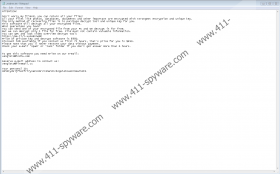Guvara Ransomware Removal Guide
Guvara Ransomware is a computer infection that encrypts your personal files. The program scrambles the byte information within a file using a powerful encryption algorithm, which prevents the system from reading the file once the encryption is complete. In some cases, it might not be possible to recover the encrypted files, but this shouldn’t stop you from removing Guvara Ransomware for good. Scroll down to the bottom of this description for the manual removal instructions. If you do not feel confident about manual removal, you can always get yourself a reliable security tool that will terminate Guvara Ransomware for you automatically.
This program comes from the STOP Ransomware family, and so it is related to Ox4444 Ransomware, Dharma Ransomware, Tron Ransomware, and several other infections that we have discussed before. It is very likely that those programs share the same basic code that has been tweaked a little bit from one version to the other.
All the programs from the STOP Ransomware are known to crash Windows Explorer upon installation, and Guvara Ransomware is no exception. It is not clear whether it gives the program a certain advantage when it launches the encryption, but it can surely disturb the affected user greatly.
When the encryption takes place, this program goes for the most common file folders (like My Pictures, My Videos, and so on). Because of that, it is almost certain that Guvara Ransomware will get most of the user’s files; unless, of course, a user stores their files in some other directory.
Once the encryption is complete, all the affected files receive a new extension (“.guvara”), and it is really easy to see, which files were affected by the encryption. Also, every single folder that has encrypted files also get a ransom note in a TXT format file. The ransom note will tell you to contact the criminals via the given email address if you want to get your files back.
It also says that if you contact these criminals within the first 72 hours since the infection, you will get a 50% discount for the decryption software. The original “price” for the decryption tool is $980, but, supposedly, if you contact them sooner, you can get one for $480. Perhaps, for some users, this might seem like a decent price, but paying the ransom is definitely something you should never do.
Although some ransomware infections do issue decryption tools, paying the money eventually just encourages these criminals to continue developing ransomware and spreading them across the web. Thus, instead of paying for the decryption tool, you should focus on ransomware education, because you may need to avoid a similar infection in the future, too.
To put it simply, if you want to avoid ransomware, you need to be careful about the files you open on a regular basis, and most of the time, ransomware apps arrive in phishing emails. Spam emails often look believable, but they tend to come with a sense of urgency, where the message tries to make the target user open the attached file.
However, please bear in mind that the moment you open the attached file, it’s game over. Guvara Ransomware will be installed on your system, and you will have to scramble for the file recovery options. If you find yourself at your wit’s end, do not hesitate to address a professional. Also, there might be a public decryption tool available soon, so do not lose hope.
Nevertheless, it is always a good idea to keep a system backup, so please take your time to regularly back up your files on an external hard drive or a cloud drive service. Finally, do not forget to invest in a powerful antispyware tool.
How to Delete Guvara Ransomware
- Remove the most recently downloaded files.
- Press Win+R and enter regedit. Press OK.
- Open HKEY_CURRENT_USER\Software\Microsoft\Windows\CurrentVersion\Run.
- On the right pane, right-click the SysHelper value with the random value name.
- Choose to delete the value and close Registry Editor.
- Press Win+R and enter %AppData%. Press OK.
- Remove the folder with a long random name.
- Press Win+R again and type %WinDir%. Click OK.
- Navigate to System32\Tasks.
- Remove the Time Trigger Task folder.
- Run a full system scan with SpyHunter.
Guvara Ransomware Screenshots: