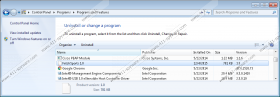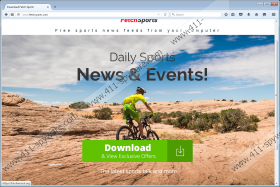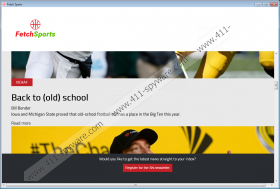FetchSports Removal Guide
FetchSports is targeted at sports fanatics who want to have a constant stream of sports-related news. Well, this program cannot provide this service, and this is the first reason we advise removing it from your operating system. We classify this suspicious app as a potentially unwanted program, but this PUP also has some characteristics of adware (advertising-supported software). As soon as you let it into your PC, it will introduce you to suspicious offers, some of which are likely to be part of a bigger scam. Hopefully, you will realize that you need to delete FetchSports from your Windows operating system before you get yourself into trouble. If you are not entirely sure why you need to remove this potentially unwanted program from your computer, please continue reading this report. If we do not answer all of your questions regarding this suspicious program, post them in the comments box below, and we will address them shortly.
It was very easy to research FetchSports because just by looking at the interface of this PUP it was clear that it is yet another clone of such infamous PUPs as DatingShot, MakeMoneyStar, and ByteMovie. Although all of these apps have separate download sites (e.g., fetchsports.com) and they appear to offer different services, we can assure you that they are nearly identical. Even the distribution of these programs is completely predictable because they use the same downloader that spreads the same threats and suspicious programs. Depending on where you live, you might be offered installing these PUPs along with browser hijackers, adware, and other potentially unwanted programs. Needless to say, it is risky to install the PUP program from its official download page, but it is even riskier to install it using unfamiliar downloaders because they are more unpredictable. In the worst case scenario, you might find the PUP bundled along with critically malicious Windows infections.
The suspicious FetchSports is launched from the Desktop, and its interface loads performgroup.com. Although the URL of this page does not show up, the contents of this site are shown to you, which is quite suspicious. Would you install a suspicious program if it loaded pages you could easily visit yourself using your browsers? You probably would not, and this is another good reason to remove it from your PC as soon as possible. Unfortunately, there is at least one more important reason to eliminate this PUP from your computer. As you might have noticed already, Internet Explorer is launched automatically to show advertisements, surveys, prize giveaways, and other suspicious offers. According to our research, most of the offers provided to you are misleading, and they are only set up to collect information about you or route you to unreliable websites and introduce you to unreliable content. We strongly advise staying away from these offers as much as possible.
Potentially unwanted programs are not always critically malicious, but it is important to eliminate them because they are generally unreliable and useless. We advise removing FetchSports because it uses worthless services as a camouflage for suspicious advertising practices. Once installed, this PUP will employ the Internet Explorer browser to showcase third-party offers, and they might be misleading and even malicious. Your interaction with these offers might lead to various security issues, and, if you have already interacted with them, you have to stay vigilant. In either case, you need to delete FetchSports from your operating system, and you can uninstall it using the instructions below. Another removal method calls for a reliable anti-malware tool. We strongly suggest implementing this tool, especially if other threats are present and if you worry about the future of your virtual security. As mentioned previously, you can post questions below if they have not been answered already.
How to delete FetchSports
Windows XP:
- Move the cursor to the left of the Taskbar and click the Start menu icon.
- Open the Control Panel menu for more options and then double-click Add or Remove Programs.
- In the Change or Remove Programs menu select and Remove the unwanted app.
Windows Vista and Windows 7:
- Click the Windows logo on the left of the Taskbar and open Control Panel.
- Move to the Programs menu and then click Uninstall a program.
- Right-click the application you want to eliminate from your computer and choose Uninstall.
Windows 8, Windows 8.1, and Windows 10:
- Launch RUN (simultaneously tap Win+R) and enter control panel into the dialog box.
- In the Control Panel menu move to the Uninstall a program menu.
- Find the application you have chosen to eliminate, right-click it, and click Uninstall.
FetchSports Screenshots: