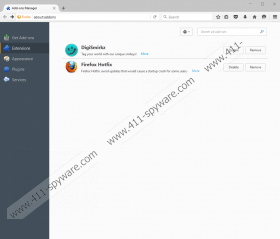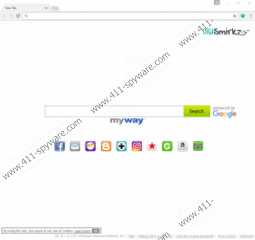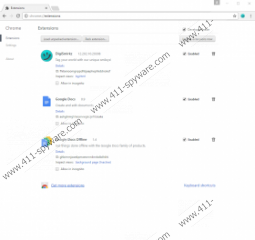DigiSmirkz Toolbar Removal Guide
You have to be every selective about the programs you install because you might end up installing malware or undesirable software. DigiSmirkz Toolbar is a potentially unwanted program that many users install thinking that it can offer beneficial services. In reality, all that it is good for is enabling access to popular websites, such as Instagram, Facebook, Gmail, Amazon, etc. These links are legitimate, and you can use them to reach these websites. On the other hand, is this service useful enough to justify the installation of this toolbar? If you are installing software, you have to be 100% sure that it is useful, transparent, and, most important, reliable. If you are not sure about all three of these qualities, you should think twice about installing software altogether. So, should you delete DigiSmirkz Toolbar? We have addressed this question in our report, and, hopefully, we can help you make the final decision as well.
Did you know that DigiSmirkz Toolbar is very similar to ConvertPDFsNow Toolbar and MyDigitalCalendar Toolbar? All three of these programs were created by Mindspark Interactive Network, and they are supported by MyWay, which is a search provider. Mindspark is a well-known company, and we cannot say that it has the best reputation. Although the toolbars that this company creates do serve as promised, they are often recognized as browser hijackers because of their ability to modify the homepages and default search providers of Firefox, Chrome, and IE browsers. Of course, you are likely to be informed about these changes when installing the toolbar, but that is odd nonetheless. If you choose a third-party installer, instead of the official one at digismirkz.com/index.jhtml, it is possible that the changes will be initiated without your permission. In either case, the search tool is quite suspicious, and many users choose to remove DigiSmirkz Toolbar just because of that.
Instead of showing you original results – and providing you with original services – MyWay uses Google Search to introduce you to the information you are after. Is this a bad thing? Well, considering that DigiSmirkz Toolbar does not offer other beneficial services, it is quite strange that it not even capable of introducing you to original search results. If you want to use Google Search, we suggest setting google.com as your homepage or search provider instead of using myway.com. Even though it is stated that the services are enhanced by the popular search provider, you cannot expect it to provide you with equally as reliable services. Furthermore, we cannot guarantee that unreliable advertisements will not be shown to you via the results page. As the Privacy Policy reveals, DigiSmirkz Toolbar supports third-party advertising, and it is most likely that advertisements will be shown as you try browsing the web.
You have to decide if DigiSmirkz Toolbar is worth keeping around. If you decide that you want to delete this potentially unwanted program from your operating system, we suggest following the guide below. It should be enough to eliminate the extension – or uninstall the app if you are using Internet Explorer – to have your homepage and default search provider settings restored. If that does not happen, you can always start a discussion in the comments section below. If we can help you, we will do that as soon as possible. Another tip we have for you is to scan your operating system. As it was discussed in this report, the toolbar might have been installed via a third-party installer, and that, unfortunately, means that third-party malware might have invaded your operating system. If the malware scanner informs you about malware, we suggest removing DigiSmirkz Toolbar and all other threats using an automated malware remover.
How to delete DigiSmirkz Toolbar
Google Chrome:
- Open the browser and tap keys Alt+F.
- Select More tools for more options and then click Extensions.
- Find the unwanted extension and click the recycle bin next to it.
- Select Remove and then restart the browser.
Mozilla Firefox:
- Open the browser and tap keys Alt+T.
- In the Tools menu select Add-ons and.
- Move to the Extensions menu and identify the unwanted extension.
- Click the Remove button and then restart the browser.
N.B. Internet Explorer users need to uninstall the application via Control Panel.
Windows XP:
- Click the Start icon on the Taskbar and open Control Panel.
- Navigate to Add or Remove Programs.
- Click the entry representing the unwanted app and select Remove.
Windows Vista/Windows 7/Windows 8/Windows 10:
- Simultaneously tap Win+R keys to launch RUN.
- Enter control panel to open the menu and then move to Uninstall a program.
- Right-click the entry representing the unwanted app and then choose Uninstall.
DigiSmirkz Toolbar Screenshots: