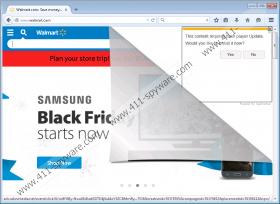Capricornus Removal Guide
Normally we do not worry too much about adware programs because they are annoying little nuisances that enter your system with the intention to make money for their creators. However, Capricornus is a slightly more intrusive type of an adware application that can seriously impede your web browsing experience. If you fail to remove Capricornus immediately, this program may lead you to severe computer security issues, and then you would have to spend a lot of time and money to revert your computer’s state back to fully operational. Therefore, do not hesitate to deal with any potential threats in the first stages of an infection.
Although you may not be aware of the moment when this adware program enters your system, you will definitely know that something is off when you get flooded with random advertisements. These ads will appear when you access popular online shopping sites like Walmart, BestBuy, Amazon, and others. The pop-ups and other types of ads will appear anywhere, and they will offer you to purchase something at a lower price, it will tell you that you need to install some recommended software on your PC. You will know at once that those recommendations have nothing to do with the website you are currently on because the ads will be stamped with the “Powered by Capricornus” tag, and most of them will lead to such third-party advertising networks like ads.adsrvmedia.net and the like. It would be in your best interest to avoid clicking such ads and notifications because they cannot be trusted.
After all, Capricornus comes from the same group of adware applications as Canopus, Daugava, Jabuticaba, and so on. These adware programs are known for their intrusive behavior and the fact that they modify sensitive system settings in order to reroute you to commercial third-party content. On top of that, the programs can also monitor your online activity via HTTP cookies. These small pieces of data are utilized by unfamiliar third parties to collect records of your browsing history, and that is considered a potential privacy concern by law makers in many countries. The problem is that no one can guarantee that the collected information is handled in a safe manner. What’s more, some of the data could be used for corrupted online marketing purposes. Thus, it is clear that you should not tolerate this adware program on your computer any longer. However, the problem is that Capricornus is probably not the only potential security threat on-board.
That is a common feature of almost all adware programs. The point is that they are seldom downloaded from their official sources. You must have downloaded this program in a software bundle from some file-sharing website. Were you looking for a file converter? Perhaps you downloaded a freeware media player? Or maybe you just clicked a button accidentally in a p2p website, and the download was initiated automatically? If so, then it would not be surprising to see at least several adware programs running on your PC, and it is more than obvious you need to delete them all at once.
It is very likely that Capricornus could redirect you to fake websites that would try to extort your financial information. This is possible because upon installation this program modifies your DNS settings, and this basically allows third parties to some extent to control what you see and where you go on the Internet. The adware also changes the Winsock settings as well, which only adds up to the entire control of the content you see when you go online. This also raises important security concerns because an adware program should not be that powerful and intrusive. If the application ends up being exploited by cyber criminals, they might take hold of your sensitive information and use it against you. It might even result in a financial exploit. Hence, you should not take your chances: The sooner you get rid of Capricornus, the better.
We would like to point out that it is somewhat trouble to remove this adware application on your own. You will have to perform quite a few system modifications manually to delete all the changes the program has done. We provide full manual removal instructions below this article, but it would be wise to invest in a licensed antispyware tool to make sure that your computer is fully protected against similar threats. What’s more, an antispyware program of your choice will help you make sure you have deleted all the malicious files and applications from your system for good.
How to Remove Capricornus
Windows 8 & Windows 8.1 & Windows 10
- Press the Windows key + R for the Run command box to pop up.
- Enter “control panel” into the Open box and click OK.
- Open Uninstall a program and remove the application.
Windows Vista & Windows 7
- Press the Start button and go to Control Panel.
- Select Uninstall a program and remove the adware program.
Windows XP
- Open the Start menu and select to Control Panel.
- Double-click Add or remove programs and uninstall the application.
Restore Your DNS Settings
Windows 8 & Windows 8.1 & Windows 10
- Press the Windows key + R and the Run command box will pop up.
- Enter “control panel” into the Open box and click OK.
- Open Network and Internet and open Network and Sharing Center.
- Select your connection type (Local Area Connection).
- Click Properties on the pop-up box.
- Highlight Internet Protocol Version 4 (TCP/IPv4) in the next box and select Properties.
- Choose the Obtain DNS server address automatically option and press OK.
- Click OK and exit the menu.
Windows Vista & Windows 7
- Press the Windows key and navigate to Control Panel.
- Click Network and Internet and go to Network and Sharing Center.
- Choose the Connection type (Local Area Connection).
- Select Properties and highlight Internet Protocol Version 4 (TCP/IPv4).
- Click Properties and select Obtain DNS Server address automatically.
- Click OK, press OK once again, and exit the menu.
Windows XP
- Open the Start menu and navigate to Control Panel.
- Open Network Connections.
- Right-click the active connection and click Properties.
- Highlight Internet Protocol on the pop-up box.
- Click Properties and select Obtain DNS Server automatically.
- Press OK to save changes.
Reset Winsock
- Press Win + R for the Run command box to appear.
- Type cmd into the Open box and press OK.
- Type netsh winsock reset into the Command Prompt and press Enter.
- Close the Command Prompt.
How to Restore dnsapi.dll
- Press Win+R and the Run command box will open.
- Type cmd and click OK.
- Type sfc /scanfile=C:\Windows\system32\dnsapi.dll and press Enter.
- If you use a 64-bit system, type sfc /scanfile=C:\Windows\syswow64\dnsapi.dll and press Enter.
- Close the Command Prompt.
Capricornus Screenshots: