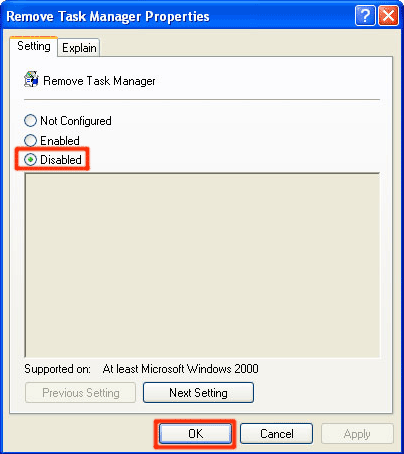When malicious applications penetrate into a targeted computer, they have the ability to disable Task Manager in the infected PC. This is done because otherwise the victim may try to stop the fraudulent program from the Task Manager. If the Task Manager is disabled, the following message will be displayed:
"Task Manager has been disabled by your administrator"
To disable the Task Manager, computer viruses change Group Policy settings automatically. To enable Task Manager again, you have to change the Group Policy to its initial settings.
You can do that following the steps below:
- Click on Start and then Run.

- To see the Group Policy editor type gpedit.msc and then click on OK.
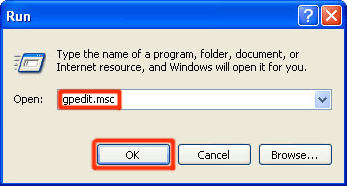
- The Group Policy editor will be displayed. Click on User Configuration, then choose Administrative Templates, and then System.
After that double click on Ctrl+Alt+Del Options.
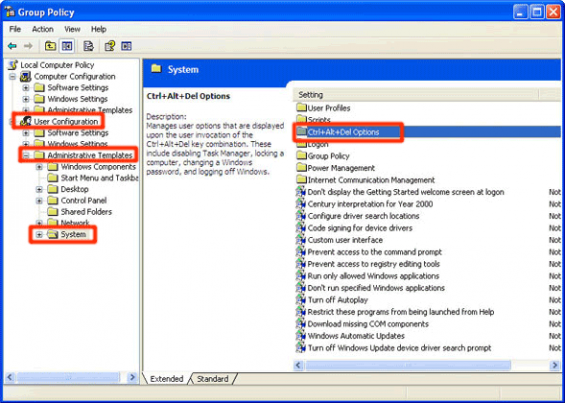
- Double click on Remove Task Manager. Make sure that it its state is set to Disable. Otherwise you will not be able to see the Task Manager.
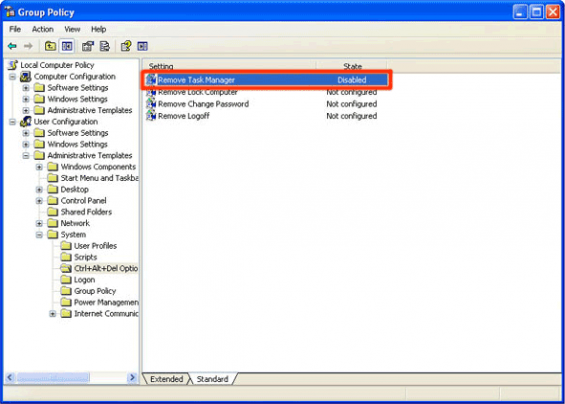
- Double click on Remove Task Manager and you will see the Remove Task Manager Properties. Check Disabled and then click on OK. In this way you will again enable Task Manager on the PC.