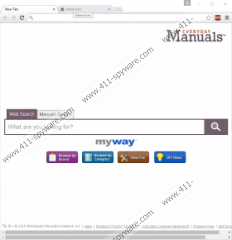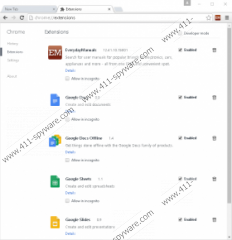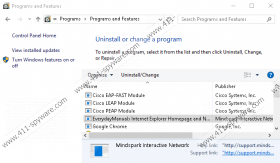Everyday Manuals Toolbar Removal Guide
Are you constantly looking for manuals or instructions? If you are, Everyday Manuals Toolbar might catch your eye. It would seem like the demand for such a program was not high, but, according to the user count on the Chrome web store page representing this toolbar, it has well over 12 thousand users! The question is how many of these users installed this app knowing it? Although it is highly unlikely that this toolbar is spread silently or illegally, it could be packaged with third-party software, and some users might install it by accident. Obviously, if you have visited everydaymanuals.com or the Chrome web store page (chrome.google.com/webstore/detail/everydaymanuals/genajjnkfigihcnhlccdmhnbheniknmm), you must have had a desire for this app. Have you downloaded it along with many other programs that were presented by a third-party installer? If you have, you might have done so by accident. In either case, we advise deleting Everyday Manuals Toolbar from your PC, and this report explains why.
Although Everyday Manuals Toolbar was created by Mindspark Interactive Network Inc. (the creator of CalendarSpark Toolbar, EasyHomeDecorating Toolbar, and similar apps), it is suggested that it is represented by MyWay. MyWay Search (search.myway.com) is a search provider that comes bundled with the toolbar, and you have no option to refuse it. If you are downloading the toolbar onto Google Chrome, the search tool will not be forced upon you, but it will take over the New Tab page. In fact, it is the toolbar that will take over the New Tab, and the search tool will be attached. Now, if you download the toolbar onto Firefox or Internet Explorer, you will have to check a box accepting the homepage modifications as well. Due to the pressure to change the homepage, some users classify Everyday Manuals Toolbar as a malicious browser hijacker. Despite this, we classify it as a potentially unwanted program because it simply pushes you to install something that you are unlikely to need or want.
As you might have found yourself, the easy-access links that Everyday Manuals Toolbar represents via the Browse by Brand, Browse by Category, How-Tos, and DIY Ideas buttons are authentic, and they route to such popular sites as wikihow.com, about.com, reddit.com/r/howto, etc. These links are not the reason why we recommend removing Everyday Manuals Toolbar from your operating system. We advise getting rid of this application because of the search tool that is linked to it. Search.myway.com cannot offer you beneficial services, despite the fact that it is supposedly enhanced by Google. Do not be mistaken, Google Search has nothing to do with this suspicious search provider. Sure, the main search results might be taken from this engine, but they will be drowned by all the advertisements that appear at the front. Do you want to see suspicious ads created by unfamiliar advertisers when using a search provider? We are sure that you do not, and this is another reason to remove Everyday Manuals Toolbar.
If you decide that it is best to get rid of Everyday Manuals Toolbar, you need to decide on the removal method next. Before that, we suggest scanning your PC to see if other threats are active, which might happen if you download the toolbar using a third-party installer. If malware does not exist, and you are not ready to invest in anti-malware software – which we recommend installing ASAP to ensure full-time protection – you will choose the manual removal option. If you are dealing with the PUP and the suspicious search tool on Firefox and Chrome browsers, all you need to do is erase an add-on. Firefox users will have to mark a “Remove the home page and restore to my previous settings” box indicating the elimination of the search tool as well. Internet Explorer users will get rid of all this unwanted software by uninstalling an app that is called “EverydayManuals Internet Explorer Homepage and New Tab.” The homepage should be restored automatically, but, if it does not, let us know, and we will help you out.
How to delete Everyday Manuals Toolbar
Windows XP:
- Move to the left of the Taskbar, click Start, and open Control Panel.
- Double-click the Add or Remove Programs icon to open a menu.
- Identify the unwanted program, click it once, and select Remove.
Windows Vista, Windows 7, Windows 8, and Windows 10:
- Simultaneously tap Win+R keys on the keyboard to launch RUN.
- Enter Control Panel into the dialog box to open the menu.
- Right-click the unwanted app you want to get rid of select Uninstall.
Mozilla Firefox:
- Launch the browser and tap Alt+T keys together for the Tools menu.
- Select Add-ons to open a menu and then move to Extensions.
- Identify the unwanted add-on and click the Remove button next to it.
Google Chrome:
- Launch the browser and enter chrome://extensions/ into the address bar.
- In the Extensions menu identify the unwanted add-on and click the recycling bin.
- Select Remove to get rid of the add-on.
Everyday Manuals Toolbar Screenshots: