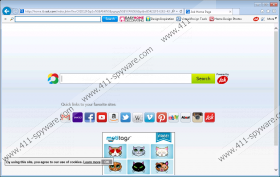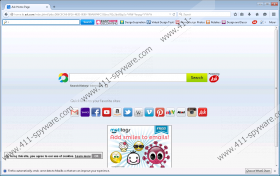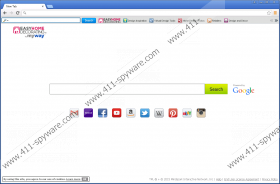EasyHomeDecorating Toolbar Removal Guide
The newest product from Mindspark Interactive Network, EasyHomeDecorating Toolbar, is rapidly gaining momentum. Although this program might seem quite useful if you are interested in home decorating tools, our researchers cannot stress enough how important it is to be careful with it. This toolbar was designed to promote third-party services, and it is unlikely that it itself holds much value. In fact, this program does not provide any tools. Instead, it shows links to third-party sites that might or might not provide you with beneficial services. Additionally, it represents a third-party search provider that is most likely to be used to show ads and sponsored links. All in all, there are a few reasons why you should delete EasyHomeDecorating Toolbar from your operating system, and we present them in this report.
The first reason why you should delete this suspicious toolbar is that it can collect information about you. Tracking cookies could be set up to record your location, your browsing history, and your interaction with the content provided. Although cookies and similar technologies are employed by most services, not all of them are as suspicious, and not all of them track personal data. According to the End User License Agreement at eula.mindspark.com/eula/, personal information can be collected. Furthermore, it can be transferred by “Mindspark, its Affiliates, or Service Providers.” This suggests that your virtual identity is not very safe when using this toolbar and its services, and this is why the removal of this software is recommended. If you decide to delete the cookies but keep the software installed, they could be restored.
The distribution of EasyHomeDecorating Toolbar can create an array of different reasons to delete it from the PC. Have you installed it bundled with malware? If you are not sure, you can use a malware scanner to learn this. Of course, if malware was let in along with this toolbar, you should eliminate it as soon as possible. The installer on easyhomedecorating.com/index.jhtml introduces third-party software as well; however, you are provided with an option to decline this third-party offer. We definitely recommend declining the installation of Ask and MyWay search tools because they can be used to show ads. For example, if home.tb.ask.com replaces your regular homepage, you will see banner ads every time you launch the infected browser. If you use these search tools to browse the web, you will be exposed to sponsored links as well, and you are more likely to click on those thinking they correspond to your search queries.
The IP (74.113.233.180) of the official website representing EasyHomeDecorating Toolbar hosts the websites representing PasswordLogic Toolbar, PackageTracking Toolbar, YourTemplateFinder Toolbar, FileShareFanatic Toolbar, and hundreds of other suspicious toolbars that users are trying to delete. All of these programs are incredibly annoying to eliminate because a simple uninstall method does not work. Although the toolbar might appear to be gone, a ton of leftovers will remain present on your operating system. Even if it is just junk, you need to remove it from your operating system without further hesitation. Note that you might also need to modify certain data. For example, the search tools associated with this hijacker can modify the data in the Preferences, Secure Preferences, and Web Data files associated with Google Chrome (%LocalAppData%\Google\Chrome\User Data\[Default/Profile]. They can also modify the data in the pref.js file (%AppData%\Mozilla\Firefox\Profiles\*.default). If you delete the hijackers using our guide below, you will not need to worry about changing information within these files.
Registry keys and files will remain present if you uninstall EasyHomeDecorating Toolbar via Control Panel (IE), delete it from chrome://extensions/ (Chrome), or erase it using the Add-ons Manager (Firefox). It is important that you know how to eliminate these components if you choose to get rid of this suspicious toolbar manually. Although manual removal is ideal in certain cases, our malware analysts suggest using anti-malware software instead. First of all, this software can guarantee successful removal of all existing threats. Unfortunately, it is likely that the toolbar came bundled with malware that requires immediate attention. Another reason to employ this software is the lack of strong protection. If your operating system was guarded reliably, you would not be dealing with this mess right now. All in all, if you choose to follow the instructions below, make sure you attend to potentially existing third-party malware as well.
How to delete EasyHomeDecorating Toolbar
Windows 10 and Windows 8:
- Simultaneously tap Win+R on your keyboard to launch the RUN dialog box.
- Type Control Panel into the box and click OK to launch this utility.
- Find the app you want to eliminate, right-click it, and click Uninstall.
Windows 7 and Windows Vista:
- Click the Windows icon on the left of the Taskbar to open the Start menu.
- Open the Control Panel menu and click Uninstall a program.
- Right-click the program you wish to delete and click the Uninstall button.
Windows XP:
- Open the Start menu from the Taskbar and click Control Panel.
- Double-click Add or Remove Programs and move to Change or Remove Programs.
- Click the undesirable application and choose Remove.
Internet Explorer:
- Launch the browser, tap Alt+T (Tools menu), and click Internet options.
- Click the General tab, edit the Home Page URL, and click OK.
- Tap Alt+T again, select Manage Add-ons, and move to Search Providers.
- Remove the undesirable search provider and click Close.
Google Chrome:
- Launch the browser, tap Alt+F, select More tools, and click Extensions.
- Click the recycle button next to the undesirable extension and click Remove.
- In the menu on the left select Settings and then find the On Startup menu.
- Select Open a specific page or set of pages and click Set pages.
- Identify the URL representing the unwanted option, edit it, and click OK.
- Under Appearance select Show home button, click Change, and repeat step 5.
- Click Manage search engines under Search.
- Click X on the undesirable URL after selecting the preferred provider and click Done.
Mozilla Firefox:
- Launch the browser, tap Alt+T, and select Add-ons.
- In the menu on the left click Extensions and Remove the undesirable add-on.
- Tap Alt+T again, select Options, and move to the General menu.
- Edit the Home Page URL to set the desired homepage option.
- In the Search menu Remove the undesirable search provider.
Remaining components
- Tap Win+R keys to access the RUN dialog box.
- Enter regedit.exe, right-click the found entry, and select Run as administrator.
- Click the Edit tab and select Find.
- Locate each of these keys and deletethem.
- {A04E43E6-BC32-41C1-8C3D-ECD31589D6EC}
- {A04E43E6-BC32-41C1-8C3D-ECD31589D6EC}
- {C9A91466-E21D-4C8D-858A-4E8A9BA64F56}
- {D1728E54-435F-48FD-BD71-D57C76FF83DC}
- {D34961D3-9D10-4B1C-A9E0-0A2CEB1A9163}
- {D34961D3-9D10-4B1C-A9E0-0A2CEB1A9163}
- {D38E8B90-3816-4787-834B-68CF2874BF98}
- {D6AF6191-C82B-4A43-8D67-2FBCE25C16CF}
- {E9A45053-F8C1-48AC-85B4-CF584F1E5D5D}
- {F36239FF-EAF4-4E17-8F07-16D0CA8D2408}
- {F3BF889B-8F11-4E8C-8372-D8654C4A49D1}
- {FEE66D76-740E-4E42-AF03-FA08126E6F22}
- {037554F8-071B-454E-83A9-C4C348637549}
- {082DCBA3-C5F7-4F8B-AB35-6600284C536E}
- {0A284152-9A6B-4817-BBCF-520CDD3C9FFB}
- {0FE20CD8-4971-4051-983D-09DC02E9B467}
- {1A0B281A-CBC6-47EF-B622-7B2F110AB367}
- {2073B7F6-17F1-44DB-B569-3BCDF7759E6C}
- {48054638-BD3D-4BA8-9949-665CF4F6E0D3}
- {586484D4-F071-4B5A-8222-4902990ACA9D}
- {6CA15150-DD4B-49DD-ACF1-26318606BD3F}
- {798F8C69-47B9-4BCE-AA3A-F89D52E51451}
- {897F19B2-9B23-4CA6-8594-B6F99B0BE315}
- {8F149EA7-5BD3-47B8-B83F-53A9D2FCC9E0}
- {8F149EA7-5BD3-47B8-B83F-53A9D2FCC9E0}
- {90D0B863-22BC-4D39-ADBC-39B2B50DB3FA}
- Tap Win+E to access the Explorer.
- In the address bar at the top enter %LocalAppData%\Google\Chrome\User Data\Default\Local Storage.
- Find and Deletethese files.
- http_EasyHomeDecorating.dl.tb.ask.com_0.localstorage-journal
- http_EasyHomeDecorating.dl.tb.ask.com_0.localstorage
- http_EasyHomeDecorating.dl.myway.com_0.localstorage
- chrome-extension_balolfgkbghecnfkhhfgpelcbkfgjinp_0.localstorage-journal
- chrome-extension_balolfgkbghecnfkhhfgpelcbkfgjinp_0.localstorage
EasyHomeDecorating Toolbar Screenshots: