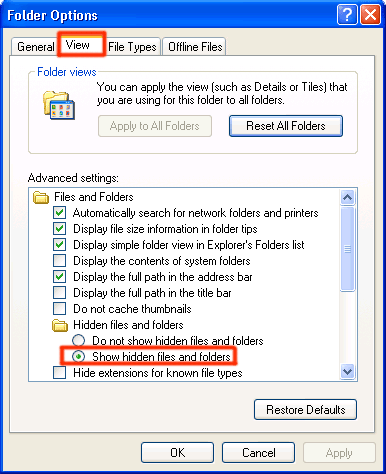A countless number of rogues is always waiting on compromised websites – even now, to capture unsuspecting victims in their traps. To convince users in their legitimacy, fake AV applications exploit various deception strategies, one of which is hiding folders. Since rogues pretend to be anti-virus programs and to be able to find viruses, they claim there are numerous malware pieces on the computer and then hide folders, block other programs and display bogus virus warning in order to scare users into believing there are indeed various infections in their computer systems. If a rogue has managed to sneak into your computer, you might find out that some of your folders are missing. This is not a reason to panic, because they are most probably only hidden.
How to show hidden and system files on a Windows PC
The default settings let you find a hidden file using Windows Search if you have only applied hidden attribute to a file and in Folder Options showing hidden files is not enabled. In other cases, this is how you unveil hidden files:
- Go to the Start menu -> Settings -> Control Panel -> Folder Options (double click)
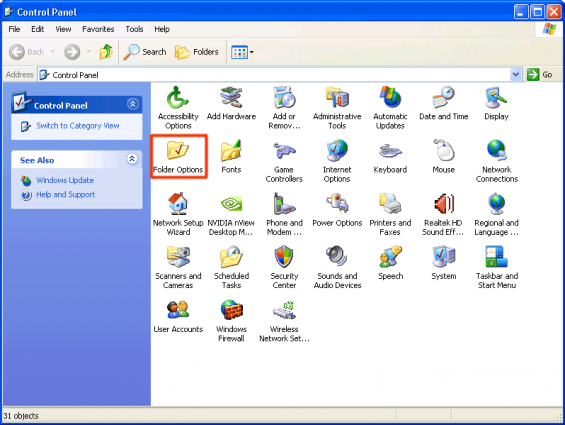
- Click on View tab in the dialogue box. Then check the box Show Hidden Files and folders and click the OK button.