To disguise their deceitful activities, malicious applications use different techniques, one of which is that they can change proxy settings of Internet Explorer. In this way they make it impossible for the user of the infected PC to view some web pages. These sites may contain information on security issues or any other information that may be useful to the victim and help him remove the computer virus. If you try to visit such pages, you will be probably taken to some different site or the Internet connection will be blocked.
You can check the Proxy Settings on your PC and prevent the computer virus from changing them. Here is how you can do this:
- Start Internet Explorer.
- Click on Tools and then choose Internet Options.
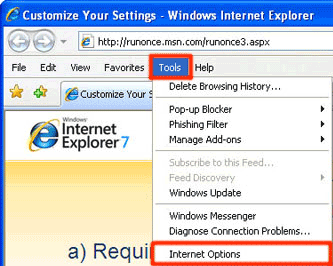
- In the Internet Options window, click on the Connections tab and then choose the LAN settingsbutton.

- In the LAN settings window you have to see if only the Automatically detect settingsoption is checked and the other options are unchecked.
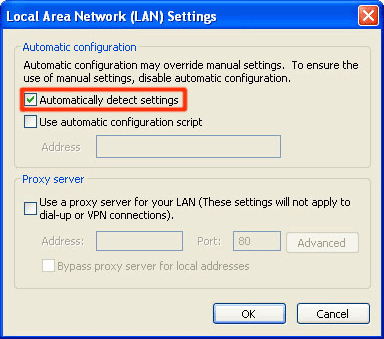
If the Use a proxy server for you LAN option is checked, you have to make sure that you change it to unchecked. Otherwise these settings may be the reason why you are redirected to compromised web pages or your Internet connection is blocked. Click OK to save your preferences.

