ChaCha Ransomware Removal Guide
Most file-encrypting threats corrupt personal files and push victims to pay money in return for having them recovered. ChaCha Ransomware, however, does not act in the same way. Instead, it encrypts everything it finds, and that includes the files of downloaded applications and the Windows operating system. Due to this, the entire operating system should become inoperable and, eventually, crash. What is in it for the creators of this malicious infection? We believe that that was never their intention. Most likely, the infection was created by amateurs because while it may not give the victims a chance to pay the ransom, the demands exist. Our research team analyzed the infection, and it was found that it was meant to function properly. At this point, however, the victims of the malicious threat cannot do anything. They cannot pay the ransom, recover files, or delete ChaCha Ransomware. The only logical thing to do is to reinstall Windows, and if you do that, you will not need to think about the infection’s removal.
It does not take much for ChaCha Ransomware to slither into the operating system. In fact, most users are likely to let this malware in by clicking a simple-looking spam email attachment. The message might be misleading, and opening a document file might seem like a harmless action. Other methods could be used too, but the bottom line is that ChaCha Ransomware is meant to stay concealed. If you deleted this threat right when it got in, your files would not be encrypted. Unfortunately, it is unlikely that you have a lot of time to figure things out and remove the threat. It starts encrypting files right away, and when it is done, an extension consisting of random letters is appended. This is a marker that indicates that the file cannot be read. At the same time, the infection should drop a file named “DECRYPT-FILES.html,” and copies of it should be found everywhere. The message represented via this file informs that victims must email getmyfilesback@airmail.cc and then pay a ransom of an unknown size to obtain a decryption key. If you face this message, do not pay attention to it. Cyber criminals cannot be trusted, and wasting money is a bad idea. Instead, focus on removing the threat.
Of course, according to our research team, you are unlikely to understand what has happened when the malicious ChaCha Ransomware attacks. If it encrypts system files, your system is unlikely to be operable, and that means that you are unlikely to find the encrypted files or see the ransom note. You might notice a change on your screen, as the normal Desktop wallpaper gets replaced with 123456789.bmp. This image file also delivers the ransom note. All in all, sooner or later, the system is likely to crash, and that means that the creators of ChaCha Ransomware are unlikely to get anything out of their effort. As for your personal files, even if your system does not crash, recovering them appears to be impossible. Do you have backups? These are copies of files stored online or on external drives. Obviously, internal backups will not save you in this case. Unfortunately, the numbers of file-encryptors are rising, and so it is becoming more and more important to secure personal files. If you can recover any of them, perform backup immediately.
Although the tested version of ChaCha Ransomware was kind of a failure, we cannot predict the future. It is always possible that attackers will release a new version that evades system files and only encrypts personal files. If that happens, remember that you cannot focus on ransom demands because you are unlikely to get the files back even if you pay up. To remove ChaCha Ransomware, you could either follow the instructions below, or you could install anti-malware software. The first path should be chosen only by those who can identify the launcher file – whose location is unknown – and who can secure their operating systems themselves. Otherwise, implement legitimate anti-malware software that can automatically clean the system and secure it against other malicious threats in the future.
How to delete ChaCha Ransomware
- Right-click and Delete the launcher of the infection.
- Right-click and Delete every copy of the file named DECRYPT-FILES.html.
- Tap Win+E to access Explorer and enter %temp% into the field at the top.
- Right-click and delete the file named 123456789.tmp.
- Tap Win+R to access Run and enter regedit into the box to access Registry Editor.
- Go to HKCU\Software\Microsoft\Windows\CurrentVersion\Explorer\Wallpapers.
- Right-click and Delete the value named BackgroundHistoryPath0.
- Go to HKCU\Control Panel\Desktop.
- Right-click and Delete the value named Wallpaper.
- Close all windows and Empty Recycle Bin.
- Install and run a legitimate malware scanner to have your system thoroughly examined.
ChaCha Ransomware Screenshots:
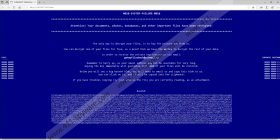
ChaCha Ransomware technical info for manual removal:
Files Modified/Created on the system:
| # | File Name | File Size (Bytes) | File Hash |
|---|---|---|---|
| 1 | 3885589a3c94d0475a6d994e4644e682f4cff93f8b4d65f37508ffe706861363.exe | 464384 bytes | MD5: 248c960c1ae54103dea5bfae924f28e2 |
Memory Processes Created:
| # | Process Name | Process Filename | Main module size |
|---|---|---|---|
| 1 | 3885589a3c94d0475a6d994e4644e682f4cff93f8b4d65f37508ffe706861363.exe | 3885589a3c94d0475a6d994e4644e682f4cff93f8b4d65f37508ffe706861363.exe | 464384 bytes |

