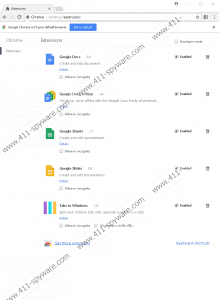Tabs to Windows Removal Guide
Tabs to Windows is promoted as an application for arranging and rearranging Google Chrome tabs. It has its own official website http://tabstowindows.com/, but the Download button is broken there, so it is impossible to get it from this page. Also, users come across this piece of software at the Chrome Web Store. It is presented there as a browser extension that will “let you quickly rearrange your multiple tabs window into separate Chrome windows based on a layout you choose.” Its description is quite appealing, so it is not surprising at all that some users click the button and install this extension willingly. It is not a very good idea to install this extension because it is untrustworthy. In fact, it has even been classified as a potentially unwanted program (PUP). These programs are not as harmful as malicious applications for sure, but their presence on the system might still have undesirable outcomes, so if we were you, we would delete Tabs to Windows right away. If you have installed this browser extension voluntarily, it does not mean that it is less dangerous, so delete it in this case too.
Tabs to Windows will not change your main browsers’ settings like some other potentially unwanted programs, but we are sure you will find a new button on your browser’s toolbar next to the menu button. It will open a window where you could choose a layout for arranging your tabs. Although some users find Tabs to Windows quite useful, this does not change our specialists’ opinion about it. They do not allow users to keep it installed on their Google Chrome browsers not without reason. They have noticed that this extension does not have such important documents as Privacy Policy and End User License Agreement (EULA), which suggests that there might be things worth hiding. It is, of course, not the only reason it has fallen into the potentially unwanted software category. Specialists cannot consider it a fully trustworthy application because they suspect that it might gather information about users. According to them, it should not record any personal details like name, surname, and email address, but the chances are high that it will automatically record the non-personally identifiable information. It consists of such details as links clicked, the list of websites visited, and some technical details about the machine used. Although all these details are non-personal, you should still not let a suspicious extension gather information about you because you do not know where it will end up.
If you have not downloaded Tabs to Windows from its official website or the Chrome Web Store, there is no doubt that it has slithered onto your computer illegally in a software bundle. Potentially unwanted applications usually travel bundled with third-party software, which explains how they manage to enter users’ computers unnoticed. No matter why you have this extension installed on your browser, you should remove it today because it is not fully reliable. We are sure you will find a new trustworthy extension that will allow you to arrange your tabs after you delete Tabs to Windows. Inspect new software carefully before you install it so that you would not let another potentially unwanted program or more dangerous software to enter your computer again. Also, you should ensure your system’s protection by enabling security software on your computer. As long as it stays installed and you update it periodically, threats could not show up on your system ever again. Keep in mind that you cannot be careless even if you have installed a security application on your computer.
You should not keep Tabs to Windows even though it claims that it is very useful because its drawbacks outweigh its benefits. Undesirable extensions can be removed from browsers with the click of a button, so you should not find it hard to delete this browser extension too. If you have never done that before, let our removal guide help you. Alternatively, you can delete Tabs to Windows in the blink of an eye by scanning your computer with a trustworthy automatic malware remover. Most probably, you do not have one installed on your PC if Tabs to Windows has been installed on your Google Chrome browser without your knowledge, so you will have to acquire it first.
How to delete Tabs to Windows
Google Chrome
- Open Google Chrome.
- Press Alt+F.
- Click More tools and open Extensions.
- Find Tabs to Windows on the list of extensions and select it.
- Click the recycle bin icon next to it.
Tabs to Windows Screenshots: