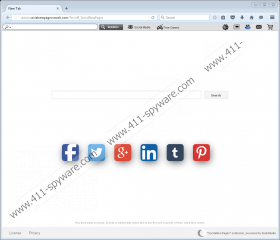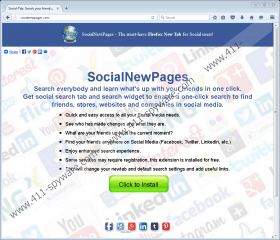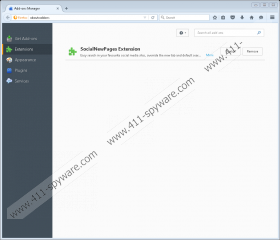Search.socialnewpagessearch.com Removal Guide
Search.socialnewpagessearch.com provides many social media-related links, but it is not a search tool you want to use for regular web browsing. This is where the dilemma of whether you should remove this search tool or continue using it comes in. Although we admit that the links provided via this site are legitimate and harmless, we cannot recommend using the search provider. Unfortunately, if this suspicious tool hijacks your Chrome browser, it is likely that you will encounter it every time you launch the browser, as it will show up on startup via a New Tab page. Firefox users are most likely to encounter this hijacker set as the default search provider only. If this hijacker takes over other browsers, let us know, as we will update the instructions below. Right now, it seems that users need to delete Search.socialnewpagessearch.com only from Firefox and Chrome browsers.
Although Search.socialnewpagessearch.com might be introduced to you via malicious installers and misleading pop-ups, it is most likely to be attached to the SocialNewPages (or Social New Pages) add-on. This add-on is officially represented via socialnewpages.com, and Chrome users download it from the Chrome web store. We have seen a ton of extension spread in the exact same manner, and few of them include TvNewTab, Safesidetab, and SocialNewPage. Of course, all of these add-ons are accompanied by their own hijackers, and we have reviewed many of them on this website. Needless to say, most of them require removal. There are two main reasons why we suggest eliminating these hijackers. First of all, they cannot be trusted when it comes to web searching, and that is one of its main features! Right off the bat, these hijackers redirect to Yahoo Search. Regardless of how reliable or familiar a page you are redirected to might be, you should not overlook the act of redirecting. Illegal, abrupt, and unexpected redirecting is often a sign of malicious activity. On top of that, the search results shown to you might include links from third-party partners, and since they are unknown, we recommend removing the hijacker ASAP.
The second reason we advise eliminating Search.socialnewpagessearch.com is the constant recording of data. From the moment it enters your operating system, this suspicious piece will start spying on you using web cookies. Cookies, in general, are not malicious, and, if used properly, can help companies enhance services. Unfortunately, cookies are also created and exploited to collect information about users. In some cases, intrusive tracking cookies are even capable of recording private, personally-identifiable information and sharing it with malicious parties. Although Search.socialnewpagessearch.com is unlikely to be involved in the recording of private data, it could help third parties install their own cookies. When you interact with the advertisements shown to you via the search results, you might let in these cookies without even knowing it or realizing the risks. Because tracking cookies will remain intact after you delete the unwanted add-on and the hijacker, we add instructions that show how to remove them from browsers as well.
You cannot modify homepage or default search provider settings without removing SocialNewPages first. The good news is that if you erase this extension, you will have Search.socialnewpagessearch.com erased as well. Now, if your operating system is infected with malware – which might happen if the extension created by Imali Media is spread via malicious bundles – you might be dealing with other threats as well. If you are dealing with this kind of situation, use a trusted automated malware removal tool. If you want to handle all threats yourself, identify and research every one of them to be prepared for the removal. Note that different threats are created in different ways, and eliminating them might require taking different steps.
How to delete Search.socialnewpagessearch.com
Mozilla Firefox:
- Open the browser and tap Ctrl+Shift+A keys to access Add-ons Manager.
- In the menu on the left click Extensions.
- Click the Remove button linked to the undesirable extension.
- Tap Ctrl+Shift+Del to access the Clear All History menu.
- Select the desired Time range to clear option.
- Check the data you want to erase and click Clear Now.
Google Chrome:
- Open the browser and tap Alt+F to access the menu.
- Move the cursor to More options and then click Extensions.
- Click the recycle bin linked to the undesirable add-on and then click Remove.
- Tap Ctrl+Shift+Del to access the Clear browsing data menu.
- Select the desired option in Obliterate the following items from.
- Check the data you want to erase and click Clear browsing data.
Search.socialnewpagessearch.com Screenshots: