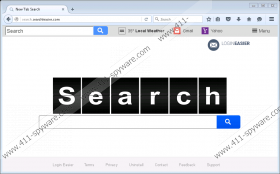Search.searchleasier.com Removal Guide
Search.searchleasier.com is a browser hijacker that should work on all major browsers except Microsoft Edge. As soon as it finds the way into your system, the search tool may set itself as your start page, default search engine, or new tab page. Consequently, some users may feel forced to use the application or start browsing with it accidentally. Nonetheless, if you do not like this tool, we advise you to get rid of it without any hesitation. Users who have no idea how to take care of this threat, we could offer our recommended removal steps located at the end of the article. On the other hand, if you have any doubts left, simply continue reading the article and learn all necessary details about Search.searchleasier.com.
For starters, you should know that this browser hijacker could be distributed through bundled software installers. Because of this, some users may receive the threat even without realizing it. As you see, Search.searchleasier.com might appear as a suggestion on the setup wizard and if you do not review such information or do not choose advanced installation settings you might overlook it. The next time you want to install some application, we would advise you to get its setup file from a legitimate website so you could avoid suspicious bundled applications.
Moreover, you should also know that Search.searchleasier.com might use a modified search engine. Thus, when you enter a search query and click enter the site should redirect you to yahoo.com. However, since it could be a modified version, the browser hijacker might inject the results with pop-ups, sponsored links, and other advertisements from unknown sources. Since the ads could come from anywhere, there is a chance some of them may originate from unreliable web pages. For example, websites distributing other browser hijackers, adware, potentially unwanted applications, etc. Users could be redirected to sites that might try to gather their personal information without their knowledge too.
Therefore, if you do not want your privacy to be invaded or risk your computer’s security, clicking suspicious advertisements might not be the best idea. For those who do not want to encounter such content, we would advise eliminating Search.searchleasier.com. One way to get rid of the browser hijacker is to either fix or delete data that was modified when the application entered the system. The task might be not an easy one so you should follow the instructions placed below carefully.
Lastly, we would like to mention that users can erase the hijacker with the help of a reliable antimalware tool too. By doing so, you could also clean the system from other possible threats, which you may have downloaded accidentally too. All there is to do is to install the tool and set it to scan the system. As soon as the scanning is over, you can review identified threats or files related to them. To eliminate these detections all at once, you just need to click the removal button, and the tool will take care of them.
Remove Search.searchleasier.com
Internet Explorer
- Press Win+R, then insert Regedit and tap Enter.
- Locate this path: HKCU\Software\Microsoft\Internet Explorer\Main
- Choose a value name titled as Start Page, right-click it and pick Modify.
- Replace http://Search.searchleasier.com with another website and press OK.
- Find this specific directory: HKCU\SOFTWARE\Microsoft\Internet Explorer\SearchScopes\{0633EE93-D776-472f-A0FF-E1416B8B2E3A}
- Locate listed value names:
FaviconURL
FaviconURLFallback
TopResultURL
URL - Right-click them one by one and choose Modify.
- Then replace their value data with a website you like and click OK.
Mozilla Firefox
- Press Win+E.
- Go to the given path: C:\Users\user\AppData\Roaming\Mozilla\Firefox\Profiles\[Unique Mozilla user ID]
- Right-click a file titled as Prefs.js and open it with Notepad.
- Locate this code line: user_pref(“browser.startup.homepage”, “http://Search.searchleasier.com”).
- Replace http://Search.searchleasier.com with another link.
- Save the document and close it.
Google Chrome
- Press Win+E.
- Navigate to this location: C:\Users\[username]\AppData\Local\Google\Chrome\User Data\Default
- Find listed data: Preferences, Secure Preferences, and Web Data.
- Select these files one by one, then right-click them each and choose Delete.
Search.searchleasier.com Screenshots: