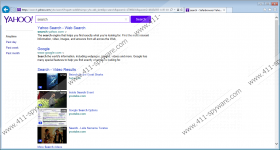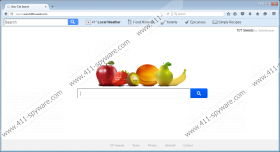Search.search101sweets.com Removal Guide
Opening Search.search101sweets.com, one would not expect it to be related to computer security threats. In fact, the search engine looks user-friendly and even quite inviting with the colorful fruit as its main logo. Unfortunately, we regret to tell you that this page and everything related to it are indicated as components of a browser hijacker. If your default homepage suddenly was changed to this site, then you clearly got infected with security threats. In this article, we will tell you how to remove Search.search101sweets.com from your browser and ensure that you never have to deal with similar intruders again.
Unlike adware or potentially unwanted programs (PUP), browser hijackers are a lot sneakier. They slither into target systems without even bothering to notify users about the oncoming modifications. For instance, adware or PUPs tend to inform users that they are about to install them via a third-party installers. Browser hijackers seldom do that. We believe that you installed Search.search101sweets.com on your computer accidentally when it came bundled with malicious software installers. If that is really case, then you should scan your computer with the SpyHunter free scanner and search for other potential threats. A browser hijacker may be just a first sign that your computer has been infiltrated.
When this program enters your system, it affects Google Chrome, Mozilla Firefox, and Internet Explorer. During our tests, we did not see that Search.search101sweets.com would work on the Edge browser, although that may be just a matter of time. After the installation, this program changes your default homepage to home.search101.sweets.com, and your default search engine is switched to search.search101.sweets.com. You probably feel flabbergasted when you find an unfamiliar search engine on your browser, but we know that some users continue using it because it looks reliable and, as mentioned above, user-friendly.
However, we would like to point out that this site does not offer original search service. All of your search queries are redirected through the customized Yahoo! Search engine. Therefore, there is no need to use a third-party engine that only leeches off a legitimate search provider. What’s more, Search.search101sweets.com does not give you the search results as they are. The results you see get modified according to your web browsing history. This happens because browser hijackers monitor your web browsing habits to provide you with customized content.
The idea is that if you see a customized content that is related to your likes and preferences, you may be more inclined to click and explore it. By clicking a third-party link displayed by this browser hijacker, you help the people behind it make easy money. Browser hijackers thrive on the pay-per-click system, and they also provide relatively free advertising space for their third-party partners. This is where we encounter a serious security flaw. The problem is that no one checks what kind of content is embedded in the links promoted by this browser hijacker. The program itself is not responsible for the third-party content security, and so even cyber criminals could promote their websites through this browser hijacker.
If this happens, you would be only a click away from a serious malware infection. You could be infected with a ransomware program or a Trojan that totally locks up your computer. You clearly need to avoid that from happening, and the best way to do it is to remove Search.search101sweets.com right now. You need to reset your browser settings to default and then scan your PC with a computer security application of your choice, as you need to terminate other programs that might have entered your PC along with this browser hijacker.
How to Remove Search.search101sweets.com
Mozilla Firefox
- Press Alt+H and go to Troubleshooting information.
- Click Refresh Firefox at the top right corner.
- Press Refresh Firefox again and click Finish.
Internet Explorer
- Press Alt+T and go to Internet options.
- Open the Advanced tab and click Reset.
- Mark Delete personal settings and click Reset.
- Click Close.
Google Chrome
- Press Alt+F and go to Settings.
- Scroll down to the bottom of the page.
- Click Show advanced settings and scroll down again.
- Click Reset settings and press Reset to confirm.
Search.search101sweets.com Screenshots: