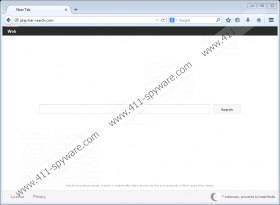Play-bar-search.com Removal Guide
Play-bar-search.com is yet another browser hijacker from the Imali Media family, and it accompanies such well-known hijackers as Cheetasearch.com and Searchinvietnam.com. In most cases, Imali hijackers are spread via browser extensions that can be promoted using software bundles and pop-up offers. We classify these extensions as unreliable because they were created only to showcase hijackers. They do not have any other purpose! Our researchers warn that the extension along with the hijacker it represents could be installed without your permission if you execute a malicious software bundle carrying a bunch of unreliable programs together. However, even if you choose to replace your homepage, default search provider, or New Tab, you should not consider this software to be reliable. Did you notice that you were not given the permission to decline the undesirable search tool? It is true that this search tool comes as a package deal with the extension, but that is because the extension is the hijacker. Although it all might be a little confusing, you have to know one thing, and that is that you should delete Play-bar-search.com.
It is not known which extension is associated with Play-bar-search.com. The home page of this browser hijacker should reveal the name of the add-on at the bottom; however, the space is empty. Was this extension disabled already? Is it still being developed? The absence of the extension suggests that maybe the hijacker is spread on its own or bundled with other threats. Whatever the case is, we recommend that you check if unreliable extensions have been installed on your browsers. If they exist, remove them immediately. The chances are that you will have Play-bar-search.com removed when you get rid of the extension associated with it. So, do you need to eliminate the extension and the hijacker? Our malware researchers recommend that you do because this software is very suspicious. First of all, it can record information about you and share it with unknown companies. Although you can choose to trust Imali Media and its selection of partners, are you 100% sure that third parties can be trusted? Even if the hijacker does not record personally identifiable information, do you want to trust it?
Another thing that worries us is that Play-bar-search.com can redirect to a third-party search engine. At the moment, it reroutes to search.yahoo.com, which represents Yahoo Search, but it does that by redirecting via search.safefinder.com. There is a high chance that the results shown via this engine will be modified to showcase advertisements, and that could be dangerous. First of all, we are sure that you want to find useful and reliable information whenever you surf the web, and so facing ads might be annoying. Second, the advertisers who might be affiliated with Imali Media are unknown, which is why we cannot guarantee that all ads shown to you will be trustworthy. Keep in mind that malware is often spread via misleading ads, and so you have to be careful when you interact with any of them. Obviously, we do not claim that Play-bar-search.com was created to introduce you to malicious advertisements, but you have to be careful about that, as well as the installation of third-party data-tracking tools that could spy on you.
Our manual removal guide shows how to eliminate the hijacker from the browsers’ files. As mentioned previously, you might be able to remove Play-bar-search.com by eliminating unwanted extensions (uninstalling an app for Internet Explorer users). If you are not sure how to do that, you can post a comment down below, and we will assist you. For now, we explain how to replace the undesirable homepage URL, which is how the hijacker is represented in most cases. Do not be afraid of this operation because the steps are very easy to follow. Again, you can contact us by adding a comment if you are having any issues. Besides eliminating the hijacker, you should also scan your operating system to check if your operating system is clear from malware. In case you discover other infections, erase them at once, which we recommend doing with the assistance of an automated anti-malware tool.
How to delete Play-bar-search.com
Google Chrome:
- Simultaneously tap Win+E keys to open Explorer.
- Type %LOCALAPPDATA%\Google\Chrome\User Data\ (or %UserProfile%\Local Settings\Application Data\Google\Chrome\User Data\) into the Explorer’s bar at the top and tap Enter.
- Open the Default/{your Profile} folder.
- One by one, open the files named Preferences, Secure Preferences, and Web Data using Notepad.
- In these files, replace the unwanted hijacker’s URL with the desired URL.
- Save the files before closing them to save the changes.
Internet Explorer:
- Simultaneously tap Win+R keys to open RUN.
- Type regedit.exe into the dialog box and click OK to launch Registry Editor.
- Move to HKEY_CURRENT_USER\Software\Microsoft\Internet Explorer\Main.
- Right-click the value named Start Page and select Modify.
- Replace the unwanted hijacker’s URL with the preferred URL and click OK.
Mozilla Firefox:
- Simultaneously tap Win+E keys to open Explorer.
- Type %AppData%\Mozilla\Firefox\Profiles\ into the address bar and tap Enter.
- Open the {Unique Mozilla User ID} folder.
- Now, open the file named prefs.js using Notepad or another text reader.
- Erase the URL of the hijacker and enter the URL of the preferred startup page. Save the file.
Play-bar-search.com Screenshots: