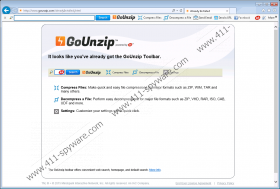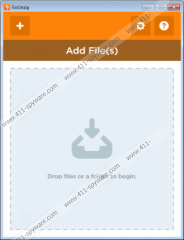GoUnzip Toolbar Removal Guide
GoUnzip Toolbar appears to be a very useful and beneficial toolbar at first sight with its easy-access links to file compression features, but, unfortunately, it is yet another bad toolbar from the Mindspark family. It is categorized as “bad” due to the potential security risks it might expose computer users to. There are several ways this toolbar can do that, and we will try to give you a more detailed description in this article with regards to the potential threats you might face, if you keep this toolbar on your system. You will also learn how you can remove GoUnzip Toolbar if you are concerned about your virtual security.
Mindspark Interactive Network, Inc. is infamous for developing bad toolbars. GoUnzip Toolbar is simply one out of hundreds, including GardeningEnthusiast Toolbar and InboxNow Toolbar. It is possible to install this toolbar directly from its website, gounzip.com; however, it is not how most users end up having this toolbar on their computers. GoUnzip Toolbar can also be distributed in free software packages. When unsuspecting users install such bundles, they usually do not pay attention to what they are actually installing. That is how they get all kinds of unwanted programs, adware, browser hijackers, and other malware infections onto their system. As a matter of fact, installers of unreliable bundles tend to use deceiving techniques in their installation wizards trying to trick users into installing all the additional tools and programs beside the legitimate free software. So, if having GoUnzip Toolbar in your browsers comes as a surprise to you, after deleting it, you should also take care of the rest of the possible threats that may have invaded your computer.
GoUnzip Toolbar offers quick access to file compression features through the GoUnzip supporting application. It provides you with an ability to compress files, including ZIP, WIM, and TAR, and also decompress files, such as ZIP, RAR, and ISO. However, keeping this toolbar on your system has its downside as well. This toolbar can gather information about your browsing habits, including products you buy or interested in, online shops you visit, and even your search queries. Once GoUnzip Toolbar is installed, it alters your home page and search provider. The toolbar can use the gathered information to provide you with modified search result pages through its third-party search tool, Ask.com. So, there is a chance that you might find targeted sponsored links inserted among the normal search results. Keep in mind that there is no guarantee that clicking on a third-party link will take you to a reliable website. The potential is always there that the link might be corrupted and embedded by cyber criminals to lure you to their infected websites. There is only one way you can make sure this does not happen, if you remove GoUnzip Toolbar right now.
Although it has an uninstaller and you can remove the application via Control Panel, this will not remove the extensions from Mozilla Firefox and Google Chrome. Those you need to take care of manually. It is not that difficult as it may sound; all you need to do is follow our instructions below if you do not know how to go about it. After you get rid of GoUnzip Toolbar, we also recommend installing a reliable antimalware tool to make sure that your whole system is clean and protect it from further malicious attacks.
Remove GoUnzip Toolbar from Windows
Windows 8 and Windows 8.1
- Press Win+W and type in control panel. Hit Enter.
- Click Uninstall a program.
- Select the application and click Uninstall.
Windows Vista and Windows 7
- Access the Start menu and select Control Panel.
- Select Uninstall a program.
- Click on the application and click Uninstall.
Windows XP
- Open the Start menu and select Control Panel.
- Click Add or Remove Programs.
- Select the application and click Remove.
Reset your browsers
Internet Explorer
- Press Alt+T and select Internet Options.
- Choose the Advanced tab and click Reset.
- Tick the Delete personal settings checkbox and press Reset.
- Press Close.
Google Chrome
- Press Alt+F and go to Settings.
- Click Show advanced settings at the bottom.
- Scroll down again and click Reset settings.
- Click Reset in the confirmation window.
Mozilla Firefox
- Press Alt+H and go to Troubleshooting Information.
- Click Refresh Firefox.
- Click Refresh Firefox again in the confirmation window.
- Click Finish.
GoUnzip Toolbar Screenshots: