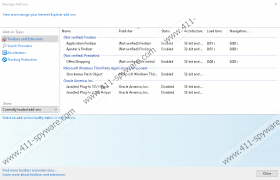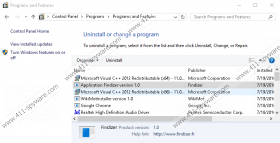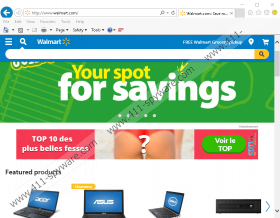Findizer Removal Guide
You might know Findizer by a different name, OffriesShopping, and this is not the only strange thing about this advertising-supported program. According to our research, this adware can inject banner ads on any website you visit, and all of them are represented in French. Obviously, this advertising tool was created with French-speaking users in mind, which means that it is unlikely to be widely spread. According to the information on the Chrome web store page representing this ad-supported program, it has nearly three thousand users, which is not a lot. Although this product has the overall rating of 5 stars, there is only one rating. Furthermore, there are no reviews, which is common with unpopular or useless programs. Of course, we suggest deleting Findizer not just because this program shows ads in French or because it might be unpopular. Continue reading to learn why this seemingly harmless app is considered a potential security threat.
Users are officially introduced to Findizer via findizer.fr, but it is not know how many people have actually used this source. Our researchers warn that this program could be spread by malicious and unreliable installers as well. Considering that Findizer promises a relatively attractive service – it should help you create lists of the products you want to buy – it could be used as the main attraction, meaning that it could be used to promote other programs. If you encounter a software bundle, do not install additional programs just because they look harmless. Instead, research them, and, if you discover that they are unreliable, decline them. Of course, if you discover that an installer is carrying malicious software, you should not interact with it any further. After all, reliable programs have official downloaders, and we are sure that you do not need to install the software you are interested in using suspicious, potentially malicious installers.
Although Findizer is supposed to provide you with a tool that allows wish-listing the desired products without having to bookmark them or add them to separate wish lists or shopping carts, this is not all that this program can do. According to recent research, this app can also inject banner ads, which is why we classify it as an advertising-supported program. It is unknown which parties/companies/advertisers are associated with Findizer. This ad-supported program does not disclose information regarding its partners, because of which we cannot be sure that they are trustworthy. The problem is that there are tons of suspicious ad-supported programs like this one that we have found working with schemers and malware distributors. And who’s to say that this seemingly-harmless adware will not expose you to ads created by unreliable and devious parties? Due to this risk, we advise removing this ad-supported program from your operating system and Chrome/Firefox/Internet Explorer browsers.
Most users are inexperienced when it comes to the elimination of malware. Findizer is not exactly a malicious threat; it is just an ad-supported program that potentially opens up security backdoors with every ad it shows. Even if you are unequipped to clean your operating system from malicious threats, we can guarantee you that you are capable of removing Findizer. This ad-supported program does not hook deep into your system, and it takes only a few simple steps to get rid of it. Note that Google Chrome and Mozilla Firefox users will have to follow different steps from the ones designed for Internet Explorer users, who need to uninstall the “Application version 1.0.” Hopefully, your operating system will be clean after you erase this adware, but we suggest you run a malware scanner just to be 100% sure. If malware has corrupted your PC, utilize a reliable anti-malware tool to have it deleted automatically.
How to delete Findizer
Mozilla Firefox:
- Simultaneously tap Alt+T after launching Firefox to access the Tools menu.
- Choose Add-ons and then move to the Extensions menu.
- Remove the unwanted extension.
Google Chrome:
- Simultaneously tap Alt+F after launching Chrome to access a menu.
- Select More tools and then Extensions.
- Click the trash bin button next to the unwanted extension and select Remove.
Windows XP:
- Open the Start menu from the Taskbar and move to Control Panel.
- Double-click Add or Remove Programs and Remove the unwanted program.
Windows Vista and Windows 7:
- Move to the Taskbar and click the Windows logo.
- Open Control Panel and then select Uninstall a program.
- Right-click the unwanted app and select Uninstall.
Windows 8 and Windows 8.1:
- Open the Charm bar in Metro UI.
- Click Search and enter Uninstall a program to launch the utility.
- Right-click the program you want to get rid of and click Uninstall.
Windows 10:
- Enter Control Panel into the search box on the Taskbar.
- Move to Uninstall a program.
- Find the unwanted application, right-click it, and choose Uninstall.
Findizer Screenshots: