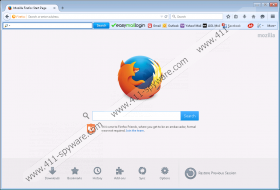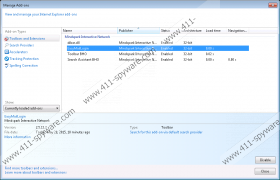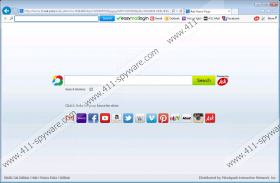EasyMailLogin Toolbar Removal Guide
EasyMailLogin Toolbar poses as a useful extension to your browser and offers one-click access to major e-mail servers, Facebook, and more. Although it may sound like a useful tool, we recommend that you remove EasyMailLogin Toolbar from your computer since it has the potential to put your system’s security at risk. This toolbar is compatible with all major browsers, such as Google Chrome, Internet Explorer, and Mozilla Firefox. If you have EasyMailLogin Toolbar installed, your browser's home page and search engine have been modified. This can make your web surfing experience both annoying and potentially dangerous regarding your virtual security. Deleting EasyMailLogin Toolbar is the only option you have if you want to restore your browsers.
EasyMailLogin Toolbar is a new member of the so-called Mindspark family of toolbars, including LotteryStream Toolbar and ListingsPortal Toolbar. It is possible to download EasyMailLogin Toolbar from its official website, easymaillogin.com; however, our research team has discovered that it is most likely that users get infected with this toolbar via freeware bundles. In this case, you may not even know that EasyMailLogin Toolbar is on your system until you launch your browser and you find a toolbar added to your browser window, not to mention the annoying pop-up ads that come with it. What’s more, the software package might also contain a bunch of malicious infections. If you want to keep your system safe from virtual threats, you should delete EasyMailLogin Toolbar and all other suspicious programs that might have come with it.
It is worth reading the Mindspark EULA to understand more clearly what the user might be up against by using EasyMailLogin Toolbar:
MS Products are exposed to various security issues, and should be regarded as unsecure. By accepting this Agreement, you acknowledge and accept that the MS Products and any information you download or offer to share by means of an MS Product, may be exposed to unauthorized access, interception, corruption, damage or misuse, and should be regarded as insecure. You accept all responsibility for such security risks and any damage resulting therefrom.
Hopefully, you understand that keeping EasyMailLogin Toolbar on your system might raise the risk level of malware infection and other security issues. In order to avoid these, you should delete EasyMailLogin Toolbar as soon as possible.
Removing EasyMailLogin Toolbar via Control Panel will not delete the extension from Chrome and Firefox, neither will it reset the settings to default, so you will need to do that manually. Please follow your removal instructions below, but keep in mind that there might be other related threats on your system. Therefore, we advise you to install an authentic malware removal too that can automatically detect and remove all existing infections and defend your system. If you have any questions, please leave us a comment below.
Remove EasyMailLogin Toolbar from Windows
Windows 8 and Windows 8.1
- Slide the mouse cursor to the right side of the screen and click Settings on the Charm bar.
- Select Control Panel and click Uninstall a program.
- Remove EasyMailLogin Toolbar from the list.
Windows Vista and Windows 7
- Click Start and select Control Panel.
- Click Uninstall a program.
- Remove EasyMailLogin Toolbar.
Windows XP
- Access the Start menu and select Control Panel.
- Click Add or Remove Programs.
- Select EasyMailLogin Toolbar in the list and click Remove.
Reset your browsers
Mozilla Firefox
- Tap Alt+H and select Troubleshooting Information.
- Click Refresh Firefox and click Refresh Firefox again in the pop-up window.
- Click Finish.
Google Chrome
- Tap Alt+F and select Settings.
- Click Show advanced settings at the bottom of the page.
- Click Reset settings at the very bottom.
- Click Reset in the pop-up window.
Internet Explorer
- Press Alt+T simultaneously and go to Internet Options.
- Choose the Advanced tab and click Reset.
- Select the Delete personal settings and click Reset.
- Click Close.
EasyMailLogin Toolbar Screenshots: