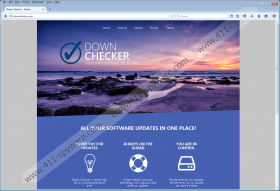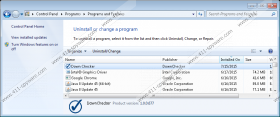DownChecker Removal Guide
DownChecker is a free software updater application that runs in the background and notifies you whenever there is an update for any of your software to download and install. But, unfortunately, no matter how useful all this sounds, this program may exhibit certain questionable behaviors that have put the potentially unwanted program (PUP) label on it. It does not mean that the software itself is dangerous, but its presence on your computer can, however, present you with some risks. Not knowing what these might be can cause several system security problems for you. We are here to share what our researchers have found out about this PUP. From this article you will also understand why we think that you are better off removing DownChecker from your PC.
This potentially unwanted program has a nice and modern website at downchecker.com. You can find all the information there you want to know about the software, including its EULA, Privacy Policy, and information about how to uninstall it. There is only one problem: You cannot download DownChecker from its own website. So, you might wonder, why the developers would put such phrases in their legal documents saying “by downloading, installing this application” or “when installing” if they do not even provide official download?
The answer is simple: Because this PUP is mostly distributed in freeware bundles. And when you hear “bundle” you should already be alert. Why? For the reason that certain free software packages may be packed with malware. If you happen to install an infectious one, you will have multiple security problems right away, and DownChecker will be the least of your worries. This delivery method makes the reliability of this PUP questionable. Therefore, you had better delete DownChecker and perform a system check right after that in order to see how many infections are running amok on your computer already.
Although DownChecker promises to check for updates of your programs, this is not the only function it has. Unfortunately, this PUP also collects information about your browsing habits and may display third-party advertisements and offers, which might expose you to potentially dangerous websites. Here is what the EULA says about this:
The Application is sponsored by third party advertisements and commercial offers and may also contain links to third parties websites, advertisements, products, offers, applications and more.
You need to understand the underlying risks of third-party ads. The truth of the matter is that there is no guarantee that you will be taken to a legitimate and trustworthy website once you click on such an ad. Even a quick visit to a malicious website could result in more infections or you being scammed by schemers. That is another reason why it is not worth keeping DownChecker on your computer.
If you understand now the involved potential risks with regard to DownChecker, you may want to know how you can remove it from your system. As a matter of fact, it is not at all difficult to make your system free of DownChecker. This PUP has an uninstaller, so it only takes a few clicks and a minute to make it completely go away. Please use our guide below if you do not know how to uninstall programs via Control Panel. Once you are done with the manual part, you need to know that it is not the end of your mission to restore your system’s health. You cannot forget about the other threats that may have sneaked onto your computer with this PUP. So, you had better download and install a trustworthy antimalware application to tackle all the issues regarding system security. We hope you will agree that your computer deserves professional protection anyway.
How to remove DownChecker
Windows 8 & Windows 8.1
- Tap Win+X and go to Control Panel.
- Select Uninstall a program.
- Click on the unwanted application and click Uninstall.
Windows 7 & Windows Vista
- Open the Start menu and go to Control Panel.
- Select Uninstall a program.
- Click on the undesirable application and click Uninstall.
Windows XP
- Click Start and go to Control Panel.
- Select Add or Remove Programs.
- Click on the unwanted application and click Remove.
DownChecker Screenshots: