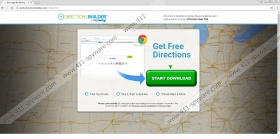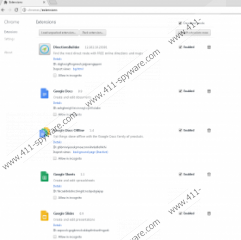DirectionsBuilder Toolbar Removal Guide
DirectionsBuilder Toolbar is a malicious browser toolbar/extension that is nothing more than the means by which your homepage and new tab address get replaced by its featured search engine. You must remove this toolbar as soon as the opportunity arises because it and its accompanying search engine were designed to collect information about you and display commercial advertisements in the search results and third-party websites. Its promotional website states that it is a useful tool for getting directions, but this cannot be further from the truth because all it does is include links related to road navigation. Therefore, there is no unique built-in feature that can make this application useful.
DirectionsBuilder Toolbar is yet another toolbar from the infamous Mindspark Interactive Network, a company that has been releasing similar toolbars for a number of years now. The design of the toolbars had changed little since the first releases, although there have been instances when it released browser extensions that were Chrome-exclusive, such as WorldSport New Tab. However, now this company is back to releasing toolbars that are compatible with Google Chrome, Mozilla Firefox, and Microsoft Internet Explorer. Toolbars such as SimplePictureEdit Toolbar, QuickWeatherAlert Toolbar, and ProductManualsFinder Toolbar is what we have grown to expect from Mindspark. All of their toolbars feature the same search engine which is Hp.myway.com, but they differ in how they are advertised. They all have gimmicky features that are supposed to trick the user into downloading them.
As mentioned, DirectionsBuilder Toolbar is advertised as a tool that helps users find directions. However, all it does is feature links in its custom bookmark that redirect to sites featuring maps. There is nothing special about this feature as you can bookmark your own links. Also, this feature serves as a distraction because your focus should be on Hp.myway.com, this toolbar’s search engine. When you install DirectionsBuilder Toolbar, it will set Hp.myway.com as the homepage address of Microsoft Internet Explorer, Google Chrome, and Mozilla Firefox. This search engine uses Google to present you with search results. Nevertheless, the results can feature promotional links and advertisements because that is how Mindspark makes money. The problem is that the promoted content can be of malicious nature because the advertisers that work with this company are unknown. The unreliable search results can feature links that redirect to infected websites that contain downloads of spyware, ransomware, and so on. In short, there is no way of knowing what to expect from this search engine. Also, this toolbar has the ability to inject commercial advertisements such as coupons and banners into legitimate third-party websites, so this toolbar is not safe to have on your browser.
Furthermore, both Hp.myway.com and DirectionsBuilder Toolbar were configured to gather information about you. Our research has shown that Hp.myway.com can automatically collect information about you using browser cookies, web beacons, and so on. According to the privacy policy, this hijacker can collect information that includes “your IP address, your browser type and language and other browser-related information, a time-stamp, the keyword query, search query text, search results clicked, pages viewed, search history, the content of any of our undeleted cookies.” And, this is just the non-personally identifiable information. Personal information can be submitted voluntarily, but we hear that DirectionsBuilder Toolbar can secretly obtain some of your personal information as it features malicious information collection techniques.
At things considered, DirectionsBuilder Toolbar and Hp.myway.com are both highly unreliable and can even be dangerous as they promote content that comes from unknown advertisers. To keep your computer safe form malware and malicious websites, we recommend that you remove this application. You can either delete it manually of get an anti-malware application to do it for you.
Manual Removal Guide
Microsoft Internet Explorer
- Press Windows+E keys.
- In the address box enter the following file paths and hit Enter.
- %UserProfile%\Local Settings\Application Data\DirectionsBuilderTooltab
- %LOCALAPPDATA%\DirectionsBuilderTooltab
- Delete their contents.
- Empty the Recycle Bin.
- Press Windows+R keys.
- Type regedit in the dialog box and click OK.
- Go to HKEY_CURRENT_USER\Software\Microsoft\Internet Explorer\Main
- Find Start Page, right click it and click Modify.
- Replace http://hp.myway.com/directionsbuilder/ttab02/index.html with an URL of your choice and click OK.
- Then, go to and deletethe following registry keys.
- HKEY_CURRENT_USER\Software\Microsoft\Internet Explorer\DOMStorage\directionsbuilder.dl.myway.com
- HKEY_CURRENT_USER\Software\Microsoft\Internet Explorer\DOMStorage\www.directionsbuilder.com
- HKEY_CURRENT_USER\Software\Microsoft\Windows\CurrentVersion\Uninstall\DirectionsBuilderTooltab Uninstall Internet Explorer
Mozilla Firefox
- Press Windows+E keys.
- In the address box enter the following file paths and hit Enter.
- %AppData%\Mozilla\Firefox\Profiles\.*\DirectionsBuilder_ho
- %AppData%\Mozilla\Firefox\Profiles\.*\extensions\_hoMembers_@free.directionsbuilder.com
- Delete their contents.
- Empty the Recycle Bin.
- Then, go to %AppData%\Mozilla\Firefox\Profiles\.*
- Open prefs.js with Notepad.
- Find user_pref("browser.startup.homepage", http://hp.myway.com/directionsbuilder/ttab02/index.html replace http://hp.myway.com/directionsbuilder/ttab02/index.html with the URL of your choice.
- Save and Close.
Google Chrome
- Press Windows+E keys.
- In the address box enter the following file paths and hit Enter.
- %LOCALAPPDATA%\Google\Chrome\User Data\Default\Extensions
- %UserProfile%\Local Settings\Application Data\Google\Chrome\User Data \Default
- Find dojjkecigfkngmeclcjoijjeemgippmi and delete it.
- Then delete Preferences and Secure Preferences.
- Empty the Recycle Bin.
DirectionsBuilder Toolbar Screenshots: