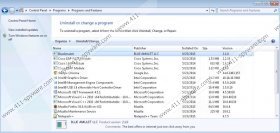BlueAmulet Removal Guide
BlueAmulet is known to be an adware program. Its files are signed by BLUE AMULET LLC and it seems that it can enter any unprotected computer. If you have some kind of security tool installed on the system, but still see that BlueAmulet is installed on your computer, you should know that your security application is outdated or it is not completely trustworthy. As advertising-supported applications are not trustworthy programs, you should remove BlueAmulet too. This can be done rather easily because it is possible to erase this program via Control Panel. Below you will find instructions that will help you to erase this adware program from systems with Windows XP, Windows 7 and Vista, Windows 8, and Windows 10.
BRApp and SaveSys are the programs which BlueAmulet has replaced; thus, all of them act in a very similar way, i.e. they show advertisements. According to the specialists working at 411-spyware.com, BlueAmulet usually displays ads at the bottom part of the webpage. On top of that, it might generate and show various pop-ups. Pop-up advertisements are very annoying because they can appear at any time and they might cover the website you are visiting that particular moment. What is more, specialists say that all kinds of ads might redirect to untrustworthy websites. Of course, they might take you to decent websites too, but, unfortunately, you will never know where you are going to be taken in advance. As you can see, the possibility to cause harm to your system is rather high if you keep adware installed.
If BlueAmulet has managed to enter your system, it is very likely that you have other advertising-supported applications installed too. According to our specialists, GlobeGator and GuardedWeb might have entered your system, so you should check your system’s condition as soon as possible. In order to find out whether any of these programs is installed, you should check Control Panel and Add-ons Manager, or simply scan your system with a diagnostic tool. Remember, not all the scanners available on the Internet are effective and reliable.
You should remove BlueAmulet as soon as possible because its ads are very annoying and they might take you to the websites that contain malicious software. There are two ways to do that: you can remove this program yourself or you can use an automatic tool. If you choose the latter method, you have to acquire an antimalware tool and then perform the full system scan. Unfortunately, it is not so easy to find a 100% reliable security application. Therefore, we suggest acquiring SpyHunter. This antimalware suite can detect and remove all kinds of untrustworthy programs from your system. You will simply have to launch the scanner, perform the system scan, and then click the Fix Threats button. A trustworthy antimalware tool will also protect your system from various future threats, including adware 24/7.
How to delete BlueAmulet
Windows XP
- Click the Start button.
- Select Control Panel.
- Click Add or Remove Programs.
- Select the program and click Remove.
Windows 7 and Vista
- Open the Start menu.
- Select Control Panel.
- Click Uninstall a program.
- Right-click on the undesirable software.
- Click Uninstall.
Windows 8
- Tap the Windows key + R and then enter Control Panel.
- Click OK.
- Click Uninstall a program.
- Find the program that you wish to remove.
- Select it and click Uninstall.
Windows 10
- Type Control Panel in the search box.
- Select Uninstall a program.
- Locate BlueAmulet and right-click on it.
- Click Uninstall.
BlueAmulet Screenshots: