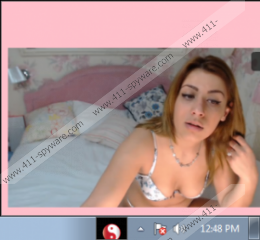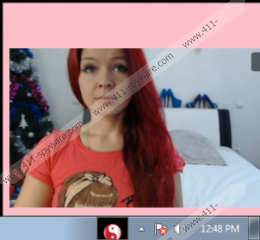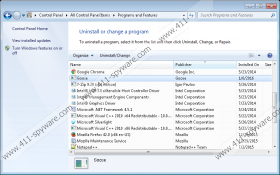Birds Removal Guide
A program known as Birds was categorized as adware application by our specialists. It should be mentioned that users might know the software by its other names. Apparently, it can change its title after installation. As a result, users might have a difficult time while searching for the adware’s created folders or Registry entries. Fortunately, our researchers tested the program and gathered most important information about it. Thus, as you continue reading the article, you will find out how the application works and changes its name. Also, the instructions at the end of the article will provide you with the removal steps. We advise against the application’s usage because it might show you ads that could lead you to malicious web pages. No to mention that these annoying ads can simply disturb your browsing as well.
For starters, we indicated that the application might change its title with real names of various birds. For example, the program on user’s computer could be called Goose, BlackSwan, GoldenEagle, Kagu, Emu, and so on. However, some of the software’s files and folders should remain titled as Birds. Sadly, in order to remove this adware you have to locate and delete all of its files, folders, and Registry entries.
Birds run silently in the user’s background and serve him pop-ups, coupons, commercial ads, and more. If the computer is used by someone besides you who is not eighteen years old yet, you should know that the adware could show inappropriate content too. It was noticed that such ads could appear in the corner of your screen. The application connects to love.bengalflorican.com/jas/ad.html to gather third-party ads. You should be aware that ads displayed by the program could be not only annoying but also dangerous to your system. For example, some part of advertising could be clickable, and if you interact with it, you might be redirected to malicious web pages. If you have not installed a reliable antimalware tool yet, your computer could get infected with Trojans, viruses, and so on. Another possibility is that these ads could lead users to suspicious websites that may collect private information without asking any permission.
If you want to eliminate the software as soon as possible, you may want to download a reliable security tool. Especially, if you are an inexperienced user because removing the application manually might take some time, or it could be too difficult for you. There are quite a few Registry entries and folders that users would have to locate and delete manually. On the other hand, if you use an antimalware tool, you can do a system scan that would detect any file related to the program. Of course, after the scanning process is over, you could erase all Birds data from your system. Also, if you want to know something else about the adware, feel free to leave us a comment below or contact us via social media.
Remove Birds
- Press Windows Key+R, type regedit and click OK.
- Find these paths separately:
HKEY_CURRENT_USER\Software\3dodo
HKEY_CURRENT_USER\Software\Birds
HKEY_CURRENT_USER\Software\Cassowary (possible title, might be different for some users)
HKEY_CURRENT_USER\Software\goose (possible title, might be different for some users) - Right-click the following keys and select delete: 3dodo, Birds, Cassowary, goose.
- Navigate to: HKEY_CURRENT_USER\Software\Microsoft\Windows\CurrentVersion\Run
- Locate and delete a key named as Birds.
- Go to the listed paths separately:
HKEY_CURRENT_USER\Software\Microsoft\Windows\CurrentVersion\Uninstall\Goose (possible title, might be different for some users)
HKEY_LOCAL_MACHINE\SOFTWARE\Microsoft\Windows NT\CurrentVersion\Schedule\TaskCache\Tree\Goose (possible title, might be different for some users) - Right-click keys created by adware (e.g. goose) and select Delete.
- Close the Registry Editor and open the Explorer.
- Navigate to the listed directories separately:
c:\Users\user\AppData\Local\Birds
c:\Users\user\AppData\Local\Birds365
c:\Windows\System32\Tasks\Goose (possible title, might be different for some users)
c:\Windows\Tasks\Goose.job (possible title, might be different for some users) - Right-click Birds, Birds365, Goose, and Goose.job folders and press Delete.
Birds Screenshots: