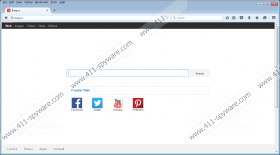Bing.vc Removal Guide
Bing.vc is considered to be a browser for one simple reason: It can attack your browsers without your acknowledgment. Most users are surprised to discover this search engine set as their home page, and many of them cannot pinpoint the moment this happens. Of course, in most cases, users can blame the software bundles for carrying this infection. Have you recently downloaded software to your operating system? If you have, Bing.vc might have been attached to this software, along with other silent infections. Unfortunately, this indicates that you might have to remove a bunch of dangerous threats. We can teach you how to locate and delete these threats, but you need to learn how to delete Bing.vc first.
There should be no doubts that Bing.vc deserves removal if you find it installed without permission. Unfortunately, some users turn to bing.vc/about.html to find more about this program. If you do this, it is possible that you will postpone the removal of Bing.vc. Here is an excerpt from this page.
The Bing.vc web search engine is one of a kind as it automatically returns all the best results from leading search engines including Google, Yahoo!, Bing and Yandex. […] Bing.vc therefore allows its users to leave the "searching" behind offering instead a more targeted discovery experience, the new era of information retrieval on the Web.
Even though Bing.vc is presented as an innovative tool, it is a copy of other well-known browser hijackers, including v9.com and Qone8.com. Both of these hijackers are identified as serious threats, and removing them is extremely important. Even though the publishers of these threats might be different (Bing.vc is published by Beijing MSYT Technology Co.,Ltd), they all act in the same way. It is most notable that these threats are capable of changing the Target of your browsers, which, consequently, creates difficulties for those trying to delete Bing.vc or its clones. If you do not change the Target back to normal – which most users do not even think of – you will not be able to remove Bing.vc successfully.
Another problem with Bing.vc is that it is a functioning search tool. Even though it only represents Bing, Google, and the search results of similar popular search tools, you cannot trust it. If you do, you might accidentally click on sponsored ads injected by the hijacker itself. Of course, the links to Facebook, Twitter, Youtube, and Pinterest are authentic, and there are no issues associated with that. Nonetheless, Bing.vc is a hijacker, and the sooner you delete it from your operating system, the better.
According to our researchers, Bing.vc could be installed bundled with Goltech software. If you have downloaded programs from goltech.com, it is possible that the hijacker was installed along with them. We advise removing all programs associated with this hijacker. Even if they are not created by the same people, you cannot trust programs that are bundled with malicious infections. If you do, you might put your virtual security at risk without fully realizing it. Our manual removal guide is set up to help you delete Bing.vc, and we advise installing automated malware removal software to delete the remaining infections. If you are worried about any of these infections and their removal, you can post your questions in the comment box below.
How to delete Bing.vc
Fix the Target
- Find the shortcut of the browser (repeat for all browser shortcuts) and right-click it.
- Select Properties, move to the Target, and identify the portion that belongs to the hijacker.
- Remove the URL right after firefox.exe”/chrome.exe”/iexplore.exe” and click OK.
Delete from Mozilla Firefox
- Launch the browser, simultaneously tap Alt+T, and select Options.
- In the General menu find the Home Page URL and overwrite/remove it.
- In the menu on the left click Search and set the preferred search tool.
- Select the undesirable search provider and click the Remove button.
- Restart the browser.
Delete from Google Chrome
- Launch the browser, simultaneously tap Alt+F, and select Settings.
- Move to On Startup, select Open a specific page or set of pages, and click Set pages.
- Change/remove the URL of the undesirable search tool and click OK.
- Go to Appearance, mark Show Home button, click Change, and repeat step 3.
- Click Manage search engines under Search and select the preferred search provider.
- Find the search provider you wish to remove and click X on its URL.
- Click Done and restart your browser.
Delete from Internet Explorer
- Launch the browser, simultaneously tap Alt+T, and select Internet Options.
- Click the General tab on the left, change/remove the Home Page URL, and click OK.
- Tap Alt+T one more time and select Manage Add-ons.
- In the menu on the left select Search Providers and set the preferred search provider.
- Select the undesirable search provider and click the Remove button.
- Click Close and restart your browser.
Bing.vc Screenshots: