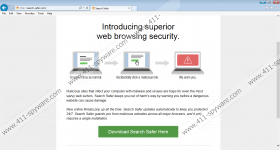Search Safer Removal Guide
Search Safer is a dubious little program which may be related to big virtual security issues. According to the most recent research conducted by our experienced researchers, the supposedly useful and reliable security tool is just one more advertisement-supported program that awaits removal. Due to this, the promotional information related to the program and presented at search-safer.com should be disregarded or handled with care. If you download the application thinking it will block access to malicious websites and remove various risks, you will be disappointed by the end result. Overall, it is clear that you should delete Search Safer from the system, and we know how.
Browse Safe, Clean Browser, Savings Season, and other similar application may look authentic, useful and reliable. Nonetheless, they come from the same family of adware, or advertisement-supported software, as Search Safer. All of these applications have been created by Exciting Apps (or Smart Apps), and all of them are designed to serve third-party affiliates. Adware is installed with web cookies and adware helpers (e.g., BenchUpdater) which are meant to collect information, transfer it to affiliated parties, enable silent updates, and enable smooth Search Safer running altogether. If you do not want to face such activity, there is only one thing to do – remove adware.
Even if you stop Search Safer from collecting information related to your web browsing, and you can do this by getting the related web cookies deleted, you will not be able to evade the suspicious adverts unless you remove the application. If you do not remove Search Safer cookies, the presented ads may be linked to recent search history, and you may be introduced to offers that interest you personally. Overall, whether the presented ads are interesting or not, you should not click on them because this is what will save you from any virtual threats that you may face by clicking on the wrong links routing you to the wrong websites. Of course, instead of avoiding the problem, you should delete adware.
If you are inexperienced, Search Safer removal may appear to be quite confusing. Keep in mind that this browser extension usually enters the operating system bundled with other adware and PUPs. To remove these together with the suspicious plugin we recommend using a legitimate and reliable malware remover SpyHunter. Install the tool to delete existing threats and to provide reliable, full-time virtual security protection. If you wish to remove Search Safer manually, you can start with the steps below.
How to delete Search Safer?
Delete from Windows 8:
- Access the Metro UI menu and right-click anywhere on the screen.
- In the pane below click All apps to access the Apps menu.
- Open the Control Panel and then click Uninstall a program.
- Right-click the program you wish to remove and click Uninstall.
Delete from Windows Vista or Windows 7:
- Navigate to the left of the Task Bar and click the Windows button.
- In the menu select Control Panel and then Uninstall a program.
- Right-click the application you wish to remove from the computer.
- Choose Uninstall.
Delete from Windows XP:
- Click the Start menu button on the Task Bar.
- Double-click Add or Remove Programs.
- Now open the Change or Remove Programs menu.
- Select and Remove the undesirable application.
Search Safer Screenshots: