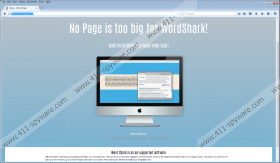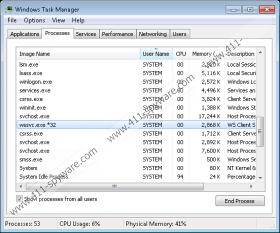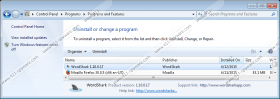WordShark Removal Guide
411-Spyware.com has recently published an article about a deceptive adware application called QuickSurf. However, there is a new clone of this program, called WordShark that you should be aware of, because it is dangerous. We advise that you remove this clone, since it has all the malicious traits that QuickSurf and its predecessors have. Now, allegedly, the application is set to make searching and translating of information much easier, which is a very noble thing to do of course, and although its functions work as intended the program features malicious behavior. In this article, we will provide the most relevant information possible; share our insights, so you could get a better understanding of this seemingly useful ad-supported program.
As its predecessors, WordShark has a promotional website, called Wordsharkapp.com where the program is promoted. However, you cannot simply download the application from the website, because there is not download button available. Since not many people really have a need for such an application, the developers have made arrangements with some freeware sharing websites to include their “product’ in software bundles. Typically, when installing software bundles, people forget to check whether the bundle contains additional software, which might be malicious. So, that is how this program and many other malicious applications can find their way onto your computer. We can only advise you to always choose custom installation settings in order to remove unwanted additional content.
The way WordShark works is actually very convenient. All you have to do is highlight the term or phrase using the mouse and click the icon that appears above. This will open a small grey window that consists of three sections. In the first section, you will see results from Wikipedia about the text that you entered. In the second section, there is a built-in translation tool that will try to translate the term into many different languages, but of course, it will not work with a long text segment. And the last section is a thesaurus. It provides information about the term, such as what part of speech the term is and a short definition. All of this is good stuff, and it seems that such a program should not have any major drawbacks, but it does.
The application might show third-party advertisements that are “relevant to you” as they put it. The application uses browser cookies, storage data, JavaScript, web beacons, pixels, flash cookies, and other tracking technologies to gather information about you. Now, the developers claim that personal information is not collected, but this claim cannot be verified. In any case, information is collected for the purpose of targeted advertising. Your browsing and search history is used to determine the ads that will showed to you. The ads might come from various third-party sources, and the developers WordShark cannot be held responsible for misleading or malicious content that their application promotes, so it really makes the application unreliable.
We recommend that you remove WordShark from your computer because it collects information about you and shares it with third-party advertisers. The application also uses the information to tailor specific advertisements, so they could make more money. The third-party content is unreliable and the developers of the app will try to shed all responsibility if something were to happen to your computer. So, delete the application if you do not want to be subjected to unreliable content.
How to remove WordShark
Windows 8 and 8.1
- Move the mouse cursor to the right side of the screen to open the Charm bar.
- Click Settings and open the Control Panel.
- Select Uninstall a program.
- Find WordShark and click Uninstall.
Windows 7 and Vista
- Move the mouse to the bottom left corner of the screen and open the Start menu.
- Select Control Panel and click Uninstall a program.
- Find WordShark and click Uninstall.
Windows XP
- Move the mouse to the bottom left corner of the screen and open the Start menu.
- Select Control Panel and click Add or Remove Programs.
- Find WordShark and click Remove.
WordShark Screenshots: