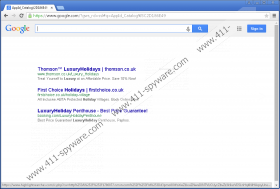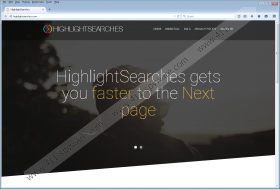HighlightSearches Removal Guide
HighlightSearches is an extremely annoying adware application that will spam you with various pop-ups and other potentially threatening third-party content. It is very likely that you did not know you have HighlightSearches on your computer until it began showing the unwanted advertisements. It goes without saying that it is important to remove the likes of HighlightSearches from your computer, but at the same time you should also run a full system scan to see whether you have more unwanted programs running on your computer. Such adware applications seldom travel on their own, so you have to make sure that you delete all the potential threats at once.
Opening the main website for HighlightSearches should be enough to convince you that there is nothing reliable about this application. When we opened highlightsearches.com, we were assaulted by at least two pop-up ads and a pop-up window. The pop-up offered us to install a “new Media Player RECOMMENDED).” Supposedly, this new player is “based on ffmpeg the leading Audio/Video codec library” and “supports *.FLV, *.AVI, *.MPEG, *.MOV, *.MKV, *.SWF and more.” However, you should know better than to install an application from third-party sources, and the fact that HighlightSearches tries to push you into installing unfamiliar programs means that the application itself is shady. It is most probably associated with a number of unreliable software promotion networks that make use of adware to generate financial profit.
Even if this adware application has an official website, HighlightSearches is not available for download at the main homepage. The site is just there to provide the most basic information on the program and what it is supposed to do. You are offered to click the “Contact Us” button to find out more about the application and how it can be installed on your computer. Needless to say that the official channels do not contribute to the HighlightSearches distribution. Thus, if you happen to have this application on your PC, then it is obvious it has arrived bundled with freeware programs.
Freeware programs refer to a number of applications that are available free of charge at various file-sharing websites. Usually, these programs are not screened by antivirus applications, and they often are distributed by third-party installers. The third-party installers usually contain several other applications that get installed along with the one you have downloaded willingly. HighlightSearches might be one of those unwanted programs that enter your system during the freeware installation.
The next thing you know, HighlightSearches will modify your Google search results to display its own links at the top under the “Sponsored Ads” label. The application does not have an extension, but it functions through a system processed called abengine.exe*32. If there is such a process in the list of running processes in Windows Task Manager, then you most definitely have to do something to remove HighlightSearches at once. This application may not be a malicious system security threat, but it can be easily exploited by cyber criminals to infect you with malware.
HighlightSearches does not have an entry in the list of installed programs, so you simply need to delete the program’s folder from the Program Files directory. Afterwards, please follow the instructions below to reset Winsock. This technical specification defines how your software needs to access network services, so you need to make sure there are no abnormal modifications present.
How to Reset Winsock
Windows 8 & Windows 8.1
- Move the mouse cursor to the lower right of your screen.
- When the Charm bar opens, click Search and enter cmd.
- Press Enter and enter netsh winsock reset. Hit Enter.
- Reboot your PC.
Windows Vista
- Open the Start menu and go to Control Panel.
- Open Network and Internet and click Network and Sharing Center.
- Click the Manage network connections option on the left.
- Highlight the Local Area Connection and click Diagnose the connection.
- When the diagnosis is complete, click Reset the Network adaptor.
- Restart your computer.
Windows 7
- Click the Start menu button and enter cmd into the Search box.
- Right-click the cmd on the search results and click Run as administrator.
- Enter netsh winsock reset in the Command Prompt and hit Enter.
- Restart your PC.
Windows XP
- Open the Start menu and click the Search option on the right column.
- Enter cmd into the search box and press Enter.
- Run the command prompt as administrator.
- When the Command Prompt appears, enter netsh winsock reset and hit Enter.
- When the reset is complete, reboot your PC.
HighlightSearches Screenshots: