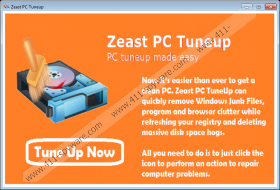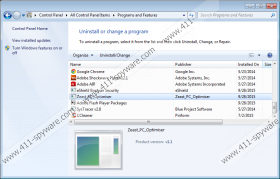Zeast PC Tuneup Removal Guide
Zeast PC Tuneup is not the reliable program it claims to be. This potentially unwanted program should optimize your operating system; however, all it can do is delete temporary files. Of course, temporary files are unnecessary, and they take up space, but you can easily remove them yourself. Even if the suspicious Zeast PC Tuneup eliminates the temporary files successfully, it is not worth your time because it can be considered as a security threat. This suspicious program can show misleading warnings to push you into contacting a supposedly reliable helpline. Unfortunately, we cannot tell you what would happen if you called this helpline, and this is one of the reasons why you should delete Zeast PC Tuneup.
This is not the first time we have encountered an unreliable system optimizer that promotes a supposedly helpful helpline. OnePCOptimizer and PCBooster are two programs that offer the same kind of service. Although the numbers associated with these programs are different – Zeast PC Tuneup asks to call 1-800-935-0823 – they are equally as unreliable, and we recommend removing them all. Zeast PC Tuneup is particularly suspicious because it does not have an official website, which makes it extremely unpredictable. Since there is no official download source, this program is most likely to come bundled with third-party programs, and you might have to delete them as well. On top of that, it was found that the PUP can be downloaded by malicious Trojans that, of course, require immediate removal. If you have no clue how to identify unreliable programs, you can use a malware scanner.
Besides the fact that Zeast PC Tuneup is kind of useless, it also displays fake warnings and introduces fake BSOD screens. If you are introduced to a message in a blue screen, you might think that your operating system is crashing due to the problems that Zeast PC Tuneup can fix. This is what the creator of this PUP wants you to believe in, because this is what should push you into calling the helpline. If you contact this helpline, you could be scammed, which is why you should remove Zeast PC Tuneup instead. Unfortunately, the removal of this PUP is not that straightforward. The first thing you need to learn is that the installer of this program could be identified as “Zeast_PC_Optimiser.”
If you uninstall Zeast PC Tuneup, only the shortcut on your desktop will be eliminated. Our researchers have found that users might have to remove ZeastOptimiserUn, ZeastOptimiser, and WinKav folders. You can learn how to delete Zeast PC Tuneup-related folders and uninstall the PUP using the guide below. When it comes to the removal of third-party malware, you should think about installing a trusted, automated malware detection and removal tool. If you do not install all unreliable programs from your operating system successfully, you virtual security could be harmed. Please use a comment section below to contact us if you have any trouble with the removal of Zeast PC Tuneup or other unreliable programs.
How to delete Zeast PC Tuneup
Delete from Windows XP:
- Click the Start button on the Taskbar to access the user menu.
- Open the Control Panel menu and move to Add or Remove Programs.
- Remove the undesirable program from the Change or Remove Programs menu.
Delete from Windows Vista & Windows 7:
- Navigate to the left of the Taskbar and click the Start/Windows icon.
- Open the Control Panel menu and click Uninstall a program.
- Right-click the application you wish to remove from your PC and choose Uninstall.
Delete from Windows 8, Windows 8.1, & Windows 10:
- Launch RUN (Win+R), type Control Panel, and click OK to open the menu.
- Go to Programs and select Uninstall a program.
- Right-click the application you wish to remove and select Uninstall.
Delete folders
- Tap Win+E to launch the Windows Explorer.
- Enter %LOCALAPPDATA% into the address bar (if you use Windows XP, move to %USERPROFILE%\Local Settings\Application Data).
- Right-click and Delete ZeastOptimiserUn, ZeastOptimiser, and WinKav folders.
Zeast PC Tuneup Screenshots: