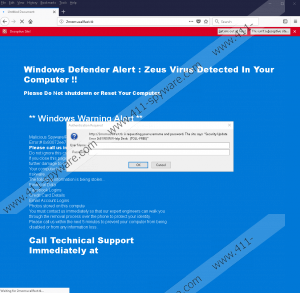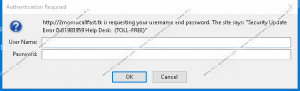Windows Warning Alert Removal Guide
Windows Warning Alert is a fake security notification displayed by 2momucallfast.tk to prod inexperienced computer users into contacting a technical support desk at 1-877-804-5390. In other words, Windows Warning Alert is a one of the headlines of an online scam that is displayed in a browser window. The deceitful pop-up informs the victim that Windows Defender, which is a built-in security system for Windows 8 and later versions, has detected a Trojan horse known as Zeus. The warning encourages the user of the supposedly infected computer to reach out to some technician at the number given to have the issue solved. According to the scam warning, it is essential to contact the technician within 5 minutes so that the computer does not get disabled.
It is notable that deceitful technical support warnings are displayed not only by unrepeatable websites, but also by adware programs. An adware program gets on the computer unnoticed and is usually installed as a browser add-on. In many cases, adware is compatible with different web browsers, so if the Windows Warning Alert scam appears on the screen while browsing the Internet through Mozilla Firefox, it is very likely that the same fake alert will appear when using another Internet browser.
We recommend that you remove adware programs once you spot them. Even though they are not extremely harmful, they are used to deliver dubious content and record user behavior so that some specific browsers patterns can be determined. Removing such programs from the computer is essential; otherwise, you will constantly be provided with undesirable pop-ups and will risk clicking on some ill-purposed advertisement aimed at directing you to a malicious websites.
Additionally, the Windows Warning Alert scam displays a smaller window named Authentication Request in which some username and password is required. In order to prevent undesirable consequences, which we will discuss further, it is crucial to resist to the temptation to provide any login information. It is still unclear what is the exact reason of this display, but it is believed that the data would be used to access the computer remotely.
Online schemers use such scams as Windows Warning Alert for several purposes, which are more or less alike. For example, an impostor may ask the user to navigate to some website and download a specific program that would supposedly help to solve the issue. The program is likely to be some malware, which downloads new malware or enables the attackers to access the computer. The impostor may directly ask the victim to install a program allowing remote access so that the issue can be fixed. Online scammers may also ask to reveal personal information, including the credit card number and banking passwords.
Microsoft, as well as many other reputable companies producing software, do not provide phone numbers in their notifications. Whenever a pop-up that seems to look as if it was provided by the service provider is displayed, it is important to treat it skeptically. Microsoft encourages its consumers to report the different instances of scam and ignore the requirements provided by those scam warnings.
The Windows Warning Alert could be displayed in full screen, without any buttons allowing you to remove the alert from the screen. To minimize the warning, press F11 on the keyboard and close the browser window or the tab containing the fraudulent text. If this is not sufficient to fully get rid of the Windows Warning Alert pop-up, find the culprit.
Below you will find our step-by-step removal guide which will walk you through the removal process of browser extensions, but our advice is to rely on a reputable security program. Many other threats may attack your PC at any time and attempt to corrupt or steal your data. Trojan horses, browser hijackers, and ransomware, to mention just a few, can easily infect your unprotected computer if you do not take any preventative measures. So do not let any remote hackers access your PC without your knowledge – implement a professional anti-malware that will fight off multiple threats.
How to remove the Windows Warning Alert scam
Mozilla Firefox
- Click the three-line icon in the upper-right corner of the browser.
- Click the Add-ons button.
- Uninstall undesirable browser add-ons.
Internet Explorer
- Click the Tool option.
- Select Manage Add-ons.
- Remove unwanted extensions.
Google Chrome
- Click the menu button in the upper-right corner.
- Select the More tools option and click Extensions.
- Uninstall undesirable programs.
Windows Warning Alert Screenshots: