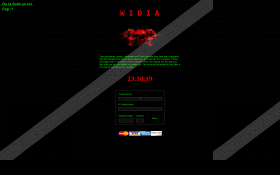Widia Ransomware Removal Guide
Have you discovered a screen-locking window WIDIA on your Desktop and found it impossible to remove it? If so, Widia Ransomware must be inside your system. Although we call this threat a ransomware infection, it slightly differs from similar threats in a sense that it does not encrypt any files even though the window it opens to users after the successful infiltration on the system says differently. Even though it does not perform the encryption activity as is typical for ransomware infections, it still demands money, so specialists have put it into the category of ransomware not without reason. Of course, you should not go to pay cyber criminals money. We know that you cannot check your files due to the locked Desktop, but we can assure you that your files are fine. Even if they were encrypted, it is not very likely that ransomware developers could decrypt them for you, so the only thing you should focus on now is the Widia Ransomware removal. This threat makes modifications on the system, so it is impossible to remove it easily. Of course, with our help, it should become clearer what you need to do, so read this entire article till the end and only then go to erase this ransomware infection from your computer.
If Widia Ransomware ever enters your computer successfully, you will find a black window on your screen. You could not remove it. It has been put there to convince you that Widia Ransomware is not a joke. This is a tactic adopted by cyber criminals in order to extract money from innocent users, so do not believe a word of the message placed on the screen-locking window you see. It will tell you that your files, including documents, photos, and databases have all been locked, and you can only decrypt them using a private key. As mentioned above, it is not true at all, so you should not even think about making a payment. Also, you should not enter any credit card details. This threat requires a credit card number, expiration date, holder date, etc. and accepts MasterCard, VISA, American Express, and Discover card. These are details which will allow cyber criminals to use your card, so you might find your money stolen. If you have already provided all those details, call your credit card issuer as soon as possible. If you have not done that yet, do not even think about sending money to cyber criminals. Instead, go to remove Widia Ransomware from your PC. If you do so, you could access your Desktop and use your computer normally again.
We have to tell you in advance that the Widia Ransomware removal will not be a piece of cake because this infection makes modifications to stay longer on users’ PCs. First, it goes to disable the Task Manager after slithering onto computers. Second, it kills processes which belong to system utilities, e.g. explorer.exe (Windows Explorer) and regedit.exe (Registry Editor). They become disabled too. Do not worry; we know a way how this infection can be erased – we will share the knowledge we have with you in the last paragraph.
Before we talk about the removal of Widia Ransomware in detail, let’s analyze its distribution first. We hope this information will help users to prevent similar screenlockers from slithering onto their computes illegally in the future. First of all, we have to admit that there is not much known about the dissemination of Widia Ransomware because only a few days have passed since its first release. Despite the lack of proof, specialists at 411-spyware.com still have what to say about its distribution. They believe that it might sneak onto users’ PCs and lock their Desktops when they download specific attachments promoting it from spam emails, so our first piece of advice would be to ignore all spam emails you get. Second, they might also be promoted as useful software on third-party pages, usually those promoting free applications. Therefore, our second piece of advice for you would be to stay away from suspicious websites and do not download any applications from them.
If you are an inexperienced user who does not know much about malware and its removal, you will surely find the Widia Ransomware removal a daunting task. Your first job will be to boot into Safe Mode and then remove all components of Widia Ransomware. You should let our manual removal guide help you erase this threat if you decide to erase it manually. Of course, this can be done automatically too – enable your PC in Safe Mode with Networking, acquire an automated scanner from the web, and perform a full system scan with it.
How to delete Widia Ransomware
Enable your PC in Safe Mode
Windows 7/Vista/XP
- Restart your computer and then immediately start tapping F8 periodically.
- When the Advanced Boot Options menu is opened, select Safe Mode with arrow keys.
- Tap Enter.
Windows 8/8.1
- Tap two buttons simultaneously: Windows key and C.
- Click Settings.
- Click on the Power button.
- Tap the Shift key and hold it while clicking Restart.
- Click Troubleshoot.
- Click Advanced options.
- Click Startup Settings.
- Click on the Restart button.
- Tap F4 on your keyboard and then wait till your Windows loads up in Safe Mode.
Windows 10
- Click on the Start button (bottom-left corner) and hover your mouse over Power.
- Tap the Shift key and hold it.
- Click Restart.
- Click Troubleshoot.
- Click Advanced options.
- Click Startup Settings.
- Click Restart.
- Enable Safe Mode (press F4).
- Wait until your Windows starts in Safe Mode.
Remove Widia Ransomware
- Launch Run (tap Win+R), type regedit.exe, and click OK.
- Open HKCU\SOFTWARE\Microsoft\Windows\CurrentVersion\Policies\System and HKLM\SOFTWARE\Microsoft\Windows\CurrentVersion\Policies\System registry keys.
- Find the Value DisableTaskMgr in both these registry keys.
- Right-click on it and select Modify.
- In the Value data field, enter 0.
- Right-click on the EnableLUA Value you find there too.
- Select Modify and enter 1 in its Value data field.
- Save the changes.
- Open HKCU\Software\Microsoft\Windows\CurrentVersion\Run.
- Find the Value .*widia (*-random symbols, e.g. 5cec0cwidia).
- Delete it.
- Close the Registry Editor.
- Tap Win+E.
- Type %WINDIR% in the URL bar at the top and tap Enter.
- Delete these four files:
- .*widia.exe (*-random symbols)
- wd0w.exe
- oops.rr
- oobelx.dt
Widia Ransomware Screenshots: