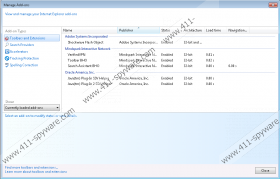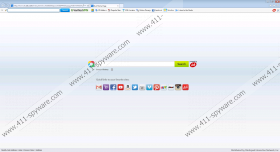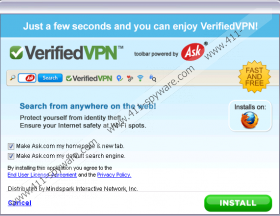VerifiedVPN Toolbar Removal Guide
If you care about your system’s security, you will see to it that VerifiedVPN Toolbar gets removed from your computer as soon as possible. This browser extension may not be an immediate security threat, but it is not a good idea to keep it on your computer. Browser plug-ins that come bundled with freeware and additional features powered by unreliable third parties might easily lead to your dangerous malware infection. Thus, the sooner you remove VerifiedVPN Toolbar from your computer, the better. And while you are at it, don’t forget to check for other potential threats as well.
We are mentioned here other potential threats because there is a good chance VerifiedVPN Toolbar hasn’t arrived at your computer on its own. Sure, it has an official homepage, and you can easily download the app from verifiedvpn.com, but it doesn’t mean the website is its sole distribution source. In fact, such potentially harmful applications are far more often distributed bundled with freeware apps, and users often download those from file sharing and torrent websites. Most of the time, users do not even realize they install VerifiedVPN Toolbar and other unwanted applications on their computers. This gullibility is what cyber criminals depend on when they employ various measures to distribute their products. As a result, eventually, users need to remove countless of applications from their systems.
VerifiedVPN Toolbar is not something we haven’t seen before. It belongs to the MindSpark family of browser extensions that also include Ask.com search engine in their setup. Technically, VerifiedVPN Toolbar might look like an application that can provide you with access to an “online private network from anymore,” but in reality, it is no more different than Video Scavenger Toolbar, RetroGamer Toolbar, DailyLocalGuide Toolbar, and so on. All the browser extensions from this group share the same features: They can be downloaded from their official sites, they are promoted as useful tools that can provide you with some additional function, and they all support Ask.com search engine.
If users are not attentive enough, Ask.com gets set as their default homepage and search engine. This modification affects all main browsers, and it even makes people think that VerifiedVPN Toolbar is a browser hijacker. However, you are the one who solicited this change, and you can easily restore your browser settings back to normal.
No one wants to be tracked by unknown third parties, and since VerifiedVPN Toolbar might be doing just that, you should uninstall this browser extension at once. You can delete the app via Control Panel although you will still need to restore your browser settings manually. Afterwards, don’t forget to scan your computer with the SpyHunter free scanner because you need to make sure that all the potential threats have been deleted for good.
Uninstall VerifiedVPN Toolbar
Windows 8 & Windows 8.1
- Drag the mouse cursor to the bottom right of your desktop.
- Click Settings on the Charm bar and select Control Panel.
- Go to Uninstall a program and remove VerifiedVPN Toolbar.
- Click the Start menu and go to Control Panel.
- Open Uninstall a program and remove VerifiedVPN Toolbar.
Windows XP
- Open the Start menu and go to Control Panel.
- Double-click Add or remove programs and uninstall VerifiedVPN Toolbar.
Change Your Browser’s Settings
Internet Explorer
- Press Alt+T and click Manage add-ons.
- Select Search providers on the left pane.
- Set a new default search engine and remove Ask. Click Close.
- Press Alt+T and select Internet options.
- Change your homepage address under General tab and press OK.
Mozilla Firefox
- Press Alt+T and click Options.
- Change your homepage address under the General tab and press OK.
- Select the search engine icon on the left of the search box.
- Press Change Search Settings on the drop-down menu.
- Change your default search engine and remove Ask from the list.
- Press OK and press Alt+T. Go to Add-ons.
- Disable and remove VerifiedVPN Toolbar from Extensions.
- Restart your browser.
Google Chrome
- Press Alt+F and click More tools.
- Go to Extensions and remove VerifiedVPN Toolbar from the list.
- Click Settings on the left.
- Select Open a specific page or set of pages under On Startup.
- Click Set pages, change your homepage address and press OK.
- Select Manage search engines under Search.
- Set a new default search engine, delete Ask and click Done.
VerifiedVPN Toolbar Screenshots: