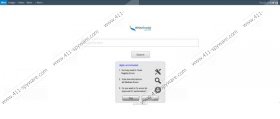Trovi Search Removal Guide
Whenever you download an application from a third-party website, you need to take into consideration the possibility that you will get more than just one additional app on your computer. For example, there is no direct download link for Trovi Search, but this browser hijacker always arrives bundled with Conduit toolbars and Search Protect application. Thus, in order to remove Trovi Search from your computer, you need to make sure you get rid of all the associated applications as well. There is no need to keep useless freeware apps on your system because in the long run they could expose your PC to potential malware threats.
That is not to say that Trovi Search tries to infect you with malware. Far from it. This browser hijacker enters your computer with an intention to make financial profits for its creators. It does that by displaying commercial advertisements and redirecting you to affiliate websites. If you do not want to land on an unfamiliar website, you should never use Trovi Search as your default search engine. Also, clicking the advertisement below its search box is out of a question – these advertisements are always full of third-party content, and Trovi Search certainly does not review it. Hence, malicious third parties could embed their own corrupted content into Trovi Search ads, successfully redirecting you to potentially harmful websites.
The best way to avoid Trovi Search is to stay away from unfamiliar webpages. According to our research, users often download this browser hijacker and install it onto their computers automatically, when they click fake Java, Adobe or Media player update links on suspicious websites. It is not recommended to download software updates from unknown websites. Needless to say, that you should keep your programs up to date, but the update should be downloaded at the official website only.
If you trigger the automatic installation for Trovi Search, then you get the entire list of unwanted programs as well. On top of that, your default homepage and search engine will be changed to trovi.com. As a result, you will be constantly exposed to potentially corrupt commercial advertisements. You can already see one right below Trovi search box.
Technically, Trovi Search does not try to infect you with malware. This browser hijacker cannot do much on its own. However, such applications often become tools in malevolent schemes that allow cybercriminals to distribute malware. Thus, you have to remove Trovi Search from your computer not because it is dangerous by itself, but because of negative implications, and potential malware infections in the future.
We provide manual removal instructions below this article, but you should also scan your PC with SpyHunter free scanner once you have uninstalled Trovi Search. There could be some unwanted files left, so you need to take care of that. Also, for any additional information, please do not hesitate to leave us a comment.
Manual Trovi Search Removal
Windows 8
- Slide mouse cursor to the bottom right of your screen.
- Click Settings on Charm bar and go to Control panel.
- Open Uninstall a program and remove Search Protect.
Windows Vista & Windows 7
- Open Start menu and click Control Panel.
- Go to Uninstall a program and remove Search Protect.
Windows XP
- Press Windows key and click Settings.
- Go to Control Panel and select Add or remove programs.
- Uninstall Search Protect.
Remove Trovi Search from browser
Internet Explorer
- Press Alt+T and click Manage add-ons.
- Click Search providers on the left.
- Set a new default search engine and remove Trovi Search.
- Press Alt+T and click Internet options.
- Press Use default button under General tab and click OK.
Mozilla Firefox
- Press Alt+T and go to Options.
- Click Restore to Default button under General tab and click OK.
- Click the search engine icon on the left of Firefox search box.
- Select Manage search engines on the drop-down menu.
- Remove Trovi Search from the list and click OK.
Google Chrome
- Press Alt+F and go to Settings.
- Select Open a specific page or set of pages under On Startup.
- Click Set pages, enter a new homepage address and press OK.
- Select Manage search engines under Search.
- Set a new default search engine, delete Trovi Search and click Done.
Trovi Search Screenshots: