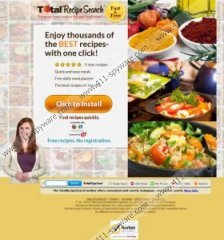TotalRecipeSearch toolbar Removal Guide
If you have installed TotalRecipeSearch toolbar onto your Mozilla Firefox and Internet Explorer web browsers, there is a great chance that your home page has been set to the search engine home.tb.ask.com and your search provider has been changed to Ask Web Search. Even though neither the toolbar nor the search applications are highly malicious, many Windows users find these tools unreliable and worthless. Some even claim that the toolbar is a malicious browser hijacker which has been developed by Mindspark Interactive Network. Our spyware researchers have discovered that the plugin is authentic and only the search tools could be categorized as potentially unwanted programs (PUP). Do you want to delete the undesirable search tools and remove TotalRecipeSearch toolbar? We can help you along this process.
Zwinky Toolbar, Utility Chest Toolbar, DictionaryBoss Toolbar, HeadlineAlley Toolbar, and tens of other Mindspark browser plugins are equally as disconcerting as TotalRecipeSearch toolbar. Even though the plugin seems to offer useful links to Recipe Search, Daily Recipe, New Recipes, Healthy Means, Desserts and Menu Planner, it also activates Ask search tools. Needless to say, you have an option to reject the undesirable web search modifications during the installation of the toolbar. Did you not see the boxes representing the agreement to change the home page and the search provider? If you have not, you probably have joined the ranks of Windows users who pay little or no attention to the installation process. As research shows, most Windows users keep pressing the ‘Install’ button until the process is complete, and since the installation of Ask search tools is automated, you may be surprised by the changes. Can you trust the suspicious search tool? We do not recommend that you trust it because it provided ad-supported search results. Do you know what this means? It means that every time you type in a keyword and hit Search you are firstly presented with links to sites which have nothing to do with your query.
It is not that difficult to remove undesirable computer programs, and you can delete TotalRecipeSearch toolbar using straightforward manual removal instructions below. Are you pleased by the plugin but want to get rid of the search tools? Even though we recommend performing both of the displayed steps, in this case you will want to perform step 2. After the operation is complete we recommend install authentic spyware detection and removal software so that your operating system would remain guarded against cyber criminals, malicious programs and virtual scams.
Step 1: delete the toolbar
Delete from Windows XP:
- Move the cursor to the left of the Task Bar and click Start to open a menu.
- Select Control Panel and double-click Add or Remove Programs to find the list of all existing applications.
- Click the undesirable program and then click Remove.
Delete from Windows Vista & Windows 7:
- Locate the Start menu icon, click it and select Control Panel.
- Go to Uninstall a program to find all computer applications.
- Right-click the program you wish to remove and select Uninstall.
Delete from Windows 8:
- Access the Metro UI start screen and right-click on the background.
- Select All apps, click Control Panel and then Uninstall a program.
- Locate the program you wish to remove, right-click it and select Uninstall.
Step 2: remove the search tools
Remove from Mozilla Firefox:
- Launch the browser, simultaneously tap Alt+T and select Options.
- Click the General tab, change or remove the presented Home Page URL and click OK.
- Click the icon presented on the search box and select Manage Search Engines.
- Find the undesirable search provider, click Remove and then OK.
Remove from Internet Explorer:
- Launch the browser, simultaneously tap Alt+T and select Internet Options.
- Click the General tab, overwrite/change the URL representing Home Page and click OK.
- Tap Alt+T again and select Manage Add-ons.
- Click Search Providers and Remove the undesirable provider. Click Close.
TotalRecipeSearch toolbar Screenshots: