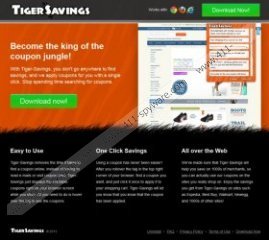Tiger Savings Removal Guide
Tiger Savings is a browser extension from the Coupon family developed by 215 Apps. It provides absolutely the same service as Discount Buddy, Deal Boat, Coupon Caddy and other browser plugins from the same group. According to the official website at tiger-savings.com, the coupon plugin is compatible with Google Chrome, Mozilla Firefox and Internet Explorer web browsers. Also, it says that if you install Tiger Savings on your browser, you will "become the king of the coupon jungle!". However, despite the fact that it is not a dangerous computer infection Tiger Savings is a potentially unwanted program. You will do yourself favor if you remove Tiger Savings from your PC.
As you can tell, it is possible to download Tiger Savings at tiger-savings.com. Nevertheless, such browser plugins often are downloaded with free software applications that are distributed via third party websites. Users sometimes complain that Tiger Savings pop up on their browsers out of nowhere and that the plugin get installed without your permission. However, that is not true. Tiger Savings prompts the user about the oncoming installation all the time, no matter whether you have downloaded the plugin at the official site or from a third party source.
Possible security risks arise from the fact that Tiger Savings can display commercial advertisements that would lead to corrupted websites. The original task of this browser add-on is to display coupon deals for a list of online stores, thus allowing you to save money by purchasing something you want at an optimal price. Nevertheless, the fact that Tiger Savings can be used as a potential malware distributor is unnerving. Not to mention that constant display of commercial advertisements is highly annoying as well. Thankfully, the Tiger Savings removal process is not complicated, and you can easily delete the add-on yourself.
Manual Tiger Savings Removal
Instructions for Windows 8
- Move mouse cursor to the bottom right corner of the screen.
- Click Settings on Charms bar and go to Control Panel.
- Select Uninstall a program and remove Tiger Savings.
Instructions for Windows Vista & Windows 7
- Open Start Menu and go to Control Panel.
- Select Uninstall a program and remove Tiger Savings.
Instructions for Windows XP
- Open Start Menu and go to Control Panel.
- Select Add or Remove Programs and uninstall Tiger Savings.
After manual removal run a full PC scan with SpyHunter free scanner to make sure that all the undesirable files are removed from your system.
Tiger Savings Screenshots: