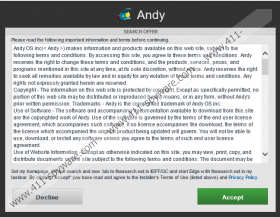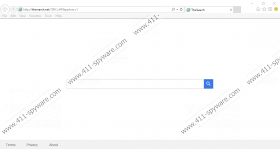TheSearch.net Removal Guide
We want to inform you about a new yet malicious search engine called TheSearch.net. After conducting our research, we classified it as a browser hijacker due to its deceptive distribution method. Hence, it is set to enter your computer uninvited and change your web browser’s search-related settings such as homepage address and new tab page to TheSearch.net. This is unacceptable, and we recommend that you remove it from your PC as soon as possible. We want to stress that its purpose is to redirect web traffic and generate advertising revenue from the custom promotional links featured in its search results. Nothing good will come from this search engine if you use it. However, if you need proof, then read this article because it will prove to you that you cannot trust this hijacker.
Let us begin with TheSearch.net’s distribution methods. We have found that, like many other browser hijackers, it comes bundled with other software and put up for download on freeware hosting sites. These kinds of software distributing websites take free software and bundle it with ad-supported programs, search engines, and so on. However, some installers to dot provide you with the opportunity to opt out from installing additional content and, therefore, search engines are classified as browser hijackers. However, this is not coincidental as TheSearch.net’s developers are interested in getting it to hijack your browser’s search-related settings to make money.
As far as this hijacker’s origins are concerned, we have discovered that it is similar to MyBeeSearch.com, a browser hijacker that comes from a software developer called Spigot. This company is known to develop toolbars, but TheSearch.net does not seem to come with a toolbar of this company, but it may very well do so in the future. However, it is clear that this alleged search engine comes from a shady background, and its distribution methods are as shady as its developer.
Testing has shown that this hijacker is compatible with the four most popular web browsers that include Google Chrome, Mozilla Firefox, Microsoft Internet Explorer, and Microsoft Edge. Most hijackers are not compatible with Edge, but this hijacker’s dropper manages to bypass its security measures and change its homepage address with ease. Testing has also shown that this hijacker’s installer often does not install it on Chrome. However, when it does enter this browser, it will change its new tab page and search provider. It will also modify the search settings of other browsers and change their homepage and search providers.
When TheSearch.net takes control of your browser’s search settings, and you decide to carry on as normal and use it to process your entered search queries, it will show you promotional links in the search results. We think that this hijacker can promote content from unknown entities because its sole purpose is to make money. Therefore, we would not be surprised if this hijacker advertised adware and potentially unwanted programs. However, these types of software are not that dangerous compared to Trojans and ransomware that can also enter your computer if you visit an infected website that can be promoted by TheSearch.net.
Clearly, this search engine is no good as it is more than capable of promoting shady and even dangerous content. So if you did not install it intentionally, then you might and should remove it. Feel free to make use of the guide on how to change your browser’s home search settings. We also recommend that you scan your computer for malware as this hijacker might have come bundled with it or it might have entered your PC through this hijacker.
Remove this hijacker from your web browser
Mozilla Firefox
- Launch Firefox and press Alt+H keys.
- Click Troubleshooting Information and click Refresh Firefox.
- Select Refresh Firefox again in the dialog box.
- Finish.
Google Chrome
- Press Windows+E keys.
- Go to C:\Users\{your username}\AppData\Local\Google\Chrome\User Data\Default
- Locate files called Preferences, Secure Preferences and Web Data.
- Select and Delete them.
- Launch Chrome and press Alt+F, and then open Settings.
- Choose Show advanced settings and click Reset settings, and then click Reset again.
Microsoft Internet Explorer
- Press Windows+R keys and enter regedit in the box.
- Go to HKEY_CURRENT_USER\Software\Microsoft\Internet Explorer\main
- Locate the Start page file on the right side and double-click it.
- Type a new homepage address in the Value data box.
- Then, open Internet Explorer and press Alt+T.
- Select Internet Options and click the Advanced tab.
- Click Reset and check the checkbox and click Reset again.
Microsoft Edge
- Open the browser.
- Press Alt+X keys.
- Click Advanced settings.
- Type a new homepage address in the address bar.
- Choose or enter a new search engine in Search in the address bar with section.
TheSearch.net Screenshots: