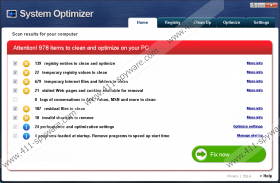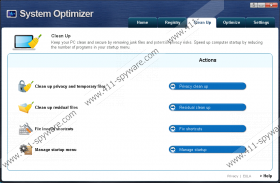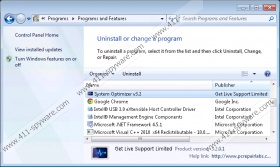System Optimizer Removal Guide
If you plan to improve your system performance, you need to choose some other program than System Optimizer. This potentially unwanted application is supposed to be a system optimizer that can fix various errors and cleans your registry, but that is hardly the case. It is recommended that you remove System Optimizer from your computer, as this application might be related to a number of potential security threats. What is more, System Optimizer might enter your computer uninvited together with some other unwanted application. Hence, you need to be extremely careful about such programs.
One of the main reasons we cannot classify System Optimizer as a malicious infection is that the program can be downloaded from its main homepage via prepairlabs.com. When a program comes with an official homepage and an actual explanation of what the program does and what is has been made for, users are bound to believe that the likes of System Optimizer are reliable applications. Nevertheless, from our experience we can tell that System Optimizer is not an application one can trust easily. It is directly related to Super Optimizer, PC Optimizer, and other similar programs that are hardly useful.
Questionable program performance is not the only reason users should be wary of System Optimizer. The problem is that quite often this program enters your computer without you realizing it. It happens because the main homepage isn’t the only distribution source, and the application can be easily distributed in software packages. This means that System Optimizer comes bundled with adware apps and potentially unwanted programs. Our research team has found that System Optimizer is often bundled with VuuPC, Conduit browser toolbars, MyPCBackup, Wajam, and other unwanted programs. Thus, System Optimizer might be just one of the many applications you need to remove from your computer.
Needless to say, adware programs and potentially unwanted applications have not been created to rob you off or to destroy your system, but they might as well help cyber criminals do so if they get exploited by malevolent third parties. Hence, if you did not plan to have System Optimizer on your system, you need to delete this application right away.
Open Control Panel and uninstall System Optimizer manually. If you think that there are some remaining files or registry entries you cannot remove on your own, invest in a licensed antispyware tool that will do the job for you. Don’t forget that a computer security tool of your choice can offer real-time protection from malicious infections and other potential threats.
How to Uninstall System Optimizer
Windows 8 & Windows 8.1
- Slide the mouse cursor to the bottom right of your screen.
- Click Settings on the Charm bar and go to Control Panel.
- Open Uninstall a program and remove System Optimizer.
Windows Vista & Windows 7
- Click the Start menu button and go to Control Panel.
- Select Uninstall a program and remove System Optimizer.
Windows XP
- Open the Start menu and select Control Panel.
- Go to Add or remove programs and uninstall System Optimizer.
System Optimizer Screenshots: