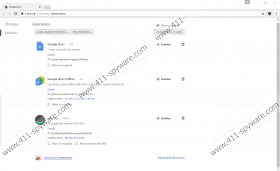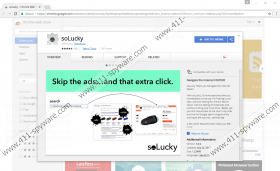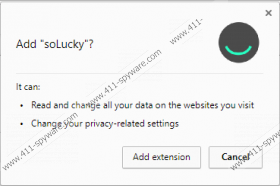SoLucky Removal Guide
Have you downloaded SoLucky yourself or has it slithered in without your permission? Needless to say, if the latter is your situation, you should be concerned about the removal of this strange and unfamiliar piece of software. And if you have let it in yourself, you must be uncertain about this extension; otherwise, you would not be researching its removal. According to our research, the add-on can record information using tracking cookies, and it might show advertisements and surveys. These are the main reasons to delete SoLucky from your operating system. Of course, since this extension is not identified as a threat, you have to weigh all risks yourself. All we can do is provide you with the information that was collected during the analysis of this suspicious add-on. If you choose to eliminate it, you will find information about the process in the last section, as well as the instructions below. And if you want to ask us questions before you make up your mind, use the comments section.
If you have not downloaded SoLucky via an unfamiliar installer that might have bundled multiple suspicious programs together, you probably have acquired it via solucky.co. The installer represented via this site routes to chrome.google.com/webstore/detail/solucky/hjoklbpknpobbafbckcopemdnlgiclbk, which is a page on Chrome web store. Needless to say, this is a reputable source, but unreliable add-ons have been found being represented via it, and so you have to be cautious at all times. According to the information found on the page, the extension is meant to make web browsing easier and faster for you. Essentially, it works similarly to the Google's "I am feeling lucky" button, and, instead of automatically opening the first result, it opens a pop-up with the three top results that correspond to the keyword you type in. To show search results, it employs Google Search. It is also suggested that the add-on is partnered with the “World Food Program” to help fight world hunger. Though the cause might be great, that does not mean that the extension can be trusted.
When installing SoLucky via the Chrome web store, the user is introduced to a pop-up that represents the add-on’s permissions. One of them indicates that the add-on can read and change data, which might be linked to the advertisements it is likely to show. The second permission is much more suspicious as it indicates the changes to your privacy settings. Do you want a suspicious add-on to make these changes? Do you understand exactly what kinds of settings would be modified? If you do not have clear answers, why would you trust SoLucky? The Privacy Policy does not make this add-on more reliable either as it informs that non-personally identifiable information is collected and then shared with parties you are not familiar with. Also, it is suggested that marketing-related surveys could be introduced to you. It is believed that ads could show up as well because the cookies are allegedly used for tracking your interaction with them. Due to this activity, many users will choose to remove this suspicious extension.
Since the suspicious SoLucky uses cookies, we recommend removing them as well. That is if you decide that you want to get rid of this extension. When it comes to the elimination, are you sure you want to erase this add-on manually? If you are sure, you can follow the instructions below. This option can be too complicated if you find other unwanted programs that also require elimination. If you install an anti-malware tool, you will have all infections, including SoLucky, removed automatically. If you do not want to invest in this service – or the full-time protection that anti-malware software also provides – you will have to figure out a way to erase all threats manually. Scan your PC to identify the active threats and then look up guides on our website.
How to delete SoLucky
- Open Google Chrome.
- Enter chrome://extensions/ into the address bar.
- Click the recycle bin next to the extension.
- Select Remove to get rid of it.
- Tap Ctrl+Shift+Delete.
- In the Clear browsing data menu select the time.
- Mark the boxes next to the data you want to erase.
- Click CLEAR BROWSING DATA and then restart Chrome.
SoLucky Screenshots: