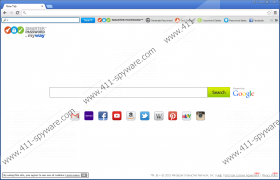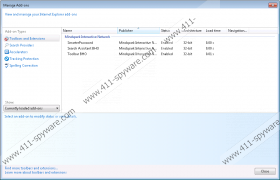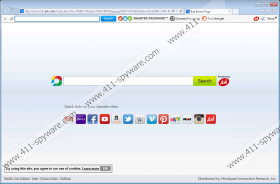SmarterPassword Toolbar Removal Guide
If you are thinking about downloading and installing SmarterPassword Toolbar, you must be warned as it is yet another invasive toolbar that should not be trusted under any circumstances. In fact, we strongly advise every computer user to delete this toolbar if it is found running on your operating system. Unfortunately, it has been discovered that quite a few users already have their operating system infected with this infectious program mostly because vendors of this toolbar employ misleading marketing strategies. On its official website, it is advertised as a great password generator that can impact your virtual security and online experience in a positive way. While it sounds tempting to have an application like that you need to know that such statements are just a gimmick that is used to trick unsuspecting Internet users into installing this intrusive toolbar. Make sure to conduct a complete removal of SmarterPassword Toolbar by using a removal guide that we provide below.
During the research, it has been found out that SmarterPassword Toolbar is yet another bad toolbar that belongs to the Mindspark family. Since we are well acquainted with the Mindspark family, it is not surprising to discoverer that its functionality is quite similar to other toolbars developed by this group. As soon as this toolbar enters your operating system your default web browser’s settings will be changed, and a suspicious third-party toolbar will be implemented without any notification. You will notice that you will have a new search engine and homepage. What is most annoying about these changes is that you will be forced to use both: the newly appointed search engine and homepage. Thus, surfing the web the way you are used to will be virtually impossible. The changes will be in place as long as SmarterPassword Toolbar is active on your PC. It is important to remove the malicious browser extension and to delete this program as a whole via Control Panel since it is the only way to restore your browser’s default settings.
Unfortunately, there is something much worse about SmarterPassword Toolbar that the annoyance and frustration that it causes. Our research team has found out that the search engine provided by this toolbar is a suspicious one as it provides users with questionable results. We discovered that you might be supplied with third-party results implemented with redirect links. This is a dangerous situation to, put it mildly, since by clicking on such a link you could be taken to suspicious or even potentially malicious websites. For example, you could land on a site that runs an arbitrary code execution exploit, meaning that just entering such a website is more than enough to get your PC infected with some unknown, potentially malicious program. It is quite obvious that SmarterPassword Toolbar could turn out to be a major virtual threat; thus, it is quite natural that its removal should be your utmost priority.
The removal of SmarterPassword Toolbar is a two-step procedure, which has to be executed with care. This is so because it has been found out that at times SmarterPassword Toolbar could be silently restored by the help of a single leftover file or registry entry. To avoid such situation, you need to execute an in-depth analysis of your PC for potential leftovers linked to this toolbar. If any are found, make sure to terminate them immediately.
How to remove SmarterPassword Toolbar from your browser
Google Chrome
- Launch the browser and simultaneously tap Alt+F.
- Select Tools and then click Extensions.
- Click the trash can icon placed next to the undesirable add-on.
- Select Remove.
Internet Explorer
- Launch the browser and simultaneously tap Alt+T.
- Select Manage Add-ons.
- Click Toolbars and Extensions.
- Remove the undesirable plugin and click Close.
Mozilla Firefox
- Launch the browser and then simultaneously tap Ctrl+Shift+A.
- From the menu on the left select Extensions.
- Click the Remove button to delete the unwanted extension.
How to remove SmarterPassword Toolbar from your computer
Windows Vista and Windows 7
- Click the Windows button and select Control Panel.
- Click the Uninstall a program option.
- Select SmarterPassword Toolbar.
- Click the Uninstall button.
Windows XP
- Click Start and go to Control Panel.
- Click Add or Remove Programs.
- Uninstall the unwanted application.
Windows 8
- Move the mouse pointer to the lower-left corner of the screen.
- Right-click.
- Select Control Panel.
- Click Uninstall a program.
- Right-click SmarterPassword Toolbar and select Uninstall.
SmarterPassword Toolbar Screenshots: