Smart Guard Protection Removal Guide
Social engineering and drive-by download scams (e.g. fictitious online scanners) could be used to drop Smart Guard Protection onto your operating Windows system. The malicious rogue has been designed to resemble an authentic Windows security tool; however, it is a security threat itself, and so you should not expect it to guard your PC or help you remove malware. Do you know what the purpose of this clandestine infection is? It is to trick you into paying for the full version of the fictitious security application. As you probably understand already, purchasing the so-called Full Edition of the rogue is completely wasteful. Our Windows security experts recommend that you invest this money in legitimate security software which could detect and remove malicious infections before they manager to cause any harm. We have created this article to help you delete Smart Guard Protection from the PC.
If you do not want to worry about malware removal the first thing you need to do is ensure full-time PC’s protection. Needless to say, if you are running the system on a daily basis, you are bound to face certain threats, and since schemers can camouflage them you may be completely unaware when malware enters. Some computer infections, like Trojans, can download other threats without any of your notice as well. Even if you download from authentic sources and never open spam emails you still could face schemers and their clandestine attacks. Once Smart Guard Protection virus slithers in you may discover that the speed off your computer has decreased, that connection to the Internet has been denied and that running/installing software has become impossible. This is due to the rogue’s ability to block most executable files.
Once the rogue paralyses your system it then bombards you with intimidating but misleading pop-ups rushing you to delete supposedly existing malware and to purchase the full version of the completely useless malware remover. Please see a few of the fictitious notification:
Warning! Network attack attempt detected.
To keep the computer safe, the threat must be blocked.Windows Security Center
Warning! Suspicious activity detected.
Virus activity detected.
Attempt to change configuration files detected.
Rootkit embedding attempt detected.
Our spyware researchers have already helped thousands to remove Attentive Antivirus, System Doctor 2014, System Care Antivirus and other infections which belong to the WinWebSec faction. These threats change one another, and so you need to beware of all of them. If you are dealing with any of the threats make sure you search for an appropriate removal guide via the search box.
Manual Smart Guard Protection removal is not recommended to any Windows users, especially those who are not experienced with malware and getting it deleted. Luckily, there are authentic security tools which can help you delete the infection and other threats, which potentially are running on the PC. Do you know how to install reliable automatic malware removal software onto your operating system? We have prepared the instructions which will help you perform the operation quickly and effectively. Make sure you leave us a comment below if you have more Smart Guard Protection Virus removal questions.
Delete the rogue from Windows
Delete from Windows 8:
- Open the Charm Bar from the Metro UI menu and click Settings.
- Click Change PC Settings, select General and then move to Advanced Startup.
- Click the Restart Now button and select Troubleshoot.
- Go to Advanced Options and click Startup Settings.
- Now click the Restart button, select F5 and let the PC reboot.
- Launch the browser and move to http://www.411-spyware.com/download-sph .
- Download and install an automatic malware removal tool SpyHunter.
Delete from Windows Vista/Windows 7:
- Restart the computer and wait for BIOS to load.
- Immediately start tapping F8 to access the Advanced Boot Options menu.
- Select Safe Mode with Networking using arrow key and tap Enter.
- Go to http://www.411-spyware.com/download-sph and download the presented program.
- Once the automatic spyware remover is installed you can remove all found threats.
Delete from Windows XP:
- Restart the computer, wait for BIOS to load and immediately start tapping F8.
- Use arrow keys to select Safe Mode with Networking and tap Enter.
- Click YES on the appeared notification asking you to confirm safe mode access.
- Download an automatic malware remover from http://www.411-spyware.com/download-sph .
- Restart the PC in a normal mode.
- Install the program and delete malware.
Note that rogues can be disabled with special license keys which are discovered by reputable security experts. The so-called registration key can activate the full version of the fictitious Smart Guard Protection without you paying one cent. Once this key is entered into an appropriate area all existing symptoms should be removed, leading to the alleviated malware removal software installation. You can use the registration key below; however, remember that afterwards you still need to utilize a reliable application (e.g. SpyHunter) to delete the running infection.
Registration key: AA39754E-216A8FF3
Smart Guard Protection Screenshots:
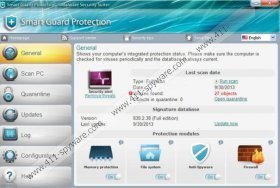


Comments
yes