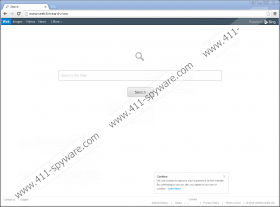Seekforsearch.com Removal Guide
When your homepage and search engine change to Seekforsearch.com, you obviously have been infected with a browser hijacker. A browser hijacker is a type of security threat that tries to earn a profit by promoting third-party commercial content. Unfortunately, this content is seldom reliable, and if you interact with it, you could get infected with malware. Thus, you need to avoid such exposure, and so you have to remove Seekforsearch.com from your system right now. It is not complicated to delete the hijacker on your own, but should you need any further assistance; please contact us by leaving a comment below.
The program is compatible with all major browsers out there, including Firefox, Chrome, and Internet Explorer. Therefore, if the browser hijacker happens to enter your system, it is very likely that you will notice that. Of course, there is no way you would install this unreliable search engine on your browser willingly, but the truth is that it requires your participation to be set up on your PC. It is just that the distribution vector employed by the application is rather unexpected, and if you have never dealt with something like that before, you will not know what to look out for.
The browser hijacker spreads through pop-ups you see on your screen on a regular basis. These pop-ups are distributed by potentially unwanted and harmful programs you have installed on your computer previously. Our security researchers say that SwiftSearch, TermTrident, InteliTerm, and a few other applications are among those that are known to distribute this browser hijacker. They are created by ClientConnect Ltd, and this company is known to have spawned several other browser hijackers in the past. Thus, we can see that they are not new in this game. It would also explain why Seekforsearch.com looks like a decent search engine.
However, even if Seekforsearch.com displays the Bing search results, it does not mean you can trust this program. The Bing search results are modified. It means that the results you see on your screen are customized according to your likes and preferences. How does the hijacker know them? It monitors your online activity via tracking cookies, and it can generate your online profile based on the websites you visit and the keywords you enter into the search engine. Of course, this type of practice is utilized by many programs and popular websites in order to deliver customized content. However, it should not be tolerated when we are talking about browser hijackers.
The main security-related problem is that Seekforsearch.com does not check what kind of links get embedded in its search results. Some of them might be embedded there by cyber criminals, and you could end up getting infected with malware. This possibility is the main reason you have to remove Seekforsearch.com right now.
You can delete the hijacker by following the manual removal instructions below this description, but we would strongly suggest scanning your PC with the SpyHunter free scanner, too. You need to find other unwanted applications, especially the ones that exposed you to Seekforsearch.com and terminate them all. Do what is right and protect your PC from similar intruders.
How to Remove Seekforsearch.com
Firefox
- Press Win+R and type %AppData% into the Open box.
- Click OK and go to Roaming\Mozilla\Firefox\Profiles\[Unique Mozilla user ID].
- Open the prefs.js file.
- Delete this string: user_pref("browser.startup.homepage", "http://seekforsearch.com");
- Save changes.
Internet Explorer
- Press Win+R and the Run prompt will open.
- Type regedit into the Open box and click OK.
- Go to HKEY_CURRENT_USER\Software\Microsoft\Internet Explorer\Main.
- Right-click the Start Page value on the right.
- Select Modify and change your homepage address.
- Click OK and close Registry Editor.
Chrome
- Press Win+R and type %AppData%.
- Click OK and navigate to Local\Google\Chrome\User Data\Default.
- Find and delete the Preferences, Secure Preferences, and Web Data files.
Seekforsearch.com Screenshots: