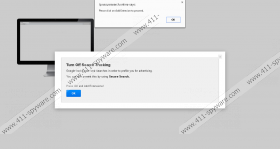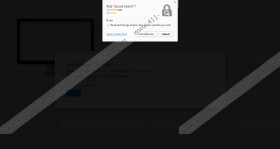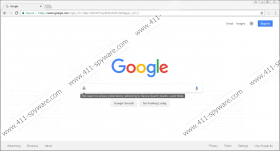Secure Search Removal Guide
Secure Search is a Google Chrome browser extension users can download from its official website https://lp.securesearch.online/ or https://chrome.google.com/webstore/detail/secure-search/pighdeelcfelhelmgdeiigfcppbcjenm (Chrome Web store). Some users download it willingly from the web expecting that this browser extension will make their web searches more secure and, additionally, make it possible to perform web searches anonymously. Of course, there are also some people out there who cannot tell anything about the Secure Search installation. The latter group of users is those who usually find the presence of this extension undesirable and make a decision to erase it. The removal of Secure Search is a good idea, in the opinion of researchers working at 411-spyware.com, because this extension is nothing more than a potentially unwanted program. It has been classified as a PUP not without reason. Researchers have done thorough research and now are sure that it has more drawbacks than advantages. If it is not enough for you to delete Secure Search from the system, read the rest of this report to find more.
Secure Search promises to help users perform secure web searches and enable them to surf the web anonymously; however, we cannot confirm that it is going to act as it promises on your computer. Actually, we are not even sure whether you will want to keep this extension installed after reading this article till the end. When installed, Secure Search first alters browsers’ settings. It sets a well-known Google search engine as a default search tool, so users do not find the application suspicious at first. Unfortunately, the page set as a default search provider is not exactly the legitimate Google search engine. Instead, it seems to be its modified version. Unlike the original search provider, it redirects all the searches to services.serchy.info, plusnetwork.com, search.hr or search.gg, depending on the user’s location. Because of this, users might be presented with sponsored search results that can redirect straight to untrustworthy third-party pages. Additionally, we are sure that these search pages users’ search results are redirected to record automatically the so-called non-personally identifiable information, so it is not very likely that Secure Search will ensure your anonymity by redirecting your searches to these third-party search tools. Automatic redirections to suspicious pages are one of the major reasons this piece of software has fallen into the category of potentially unwanted software, but we would be lying if we said that it is its only drawback.
Specialists at 411-spyware.com say that they cannot call Secure Search a trustworthy Google Chrome extension also because it might force users to install it on their PCs, research has revealed. More specifically, users might see a window opening in full-screen on their browsers with alerts. These alerts tell users to click Add Extension to proceed. Since it is not so easy to close such a window, users click the button in despair and, as a consequence, install the Secure Search extension on their computers. Some of them do not even know about its installation because they click on all buttons they see seeking to close the irritating window and do not even read what is written on them. Our specialists do not think that it is the only distribution method used to spread this potentially unwanted program. According to them, malicious pop-ups might promote it too, or it might be spread bundled with third-party software in malicious software installers. You might end up with new undesirable applications again if you do not do anything to ensure your system’s maximum protection today. What we would recommend doing is installing security software on the system.
You should not find the removal of Secure Search a task that is impossible to accomplish because it can be deleted from the extension’s menu or by resetting the affected browser to its default settings. You will find the manual removal guide below this article – it will help you to take care of it. Of course, we do not say that you cannot delete the undesirable extension automatically too. There is probably no need to say that you will first have to acquire the automated scanner if you decide to remove Secure Search in an automatic way.
Delete Secure Search
Google Chrome
- Start Google Chrome.
- Press Alt+F.
- Click More tools and select Extensions.
- Find the extension you wish to erase on the list and select it.
- Click the Recycle bin icon and click Remove in the confirmation window.
Secure Search Screenshots: