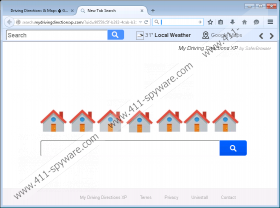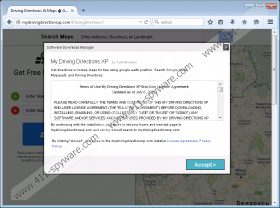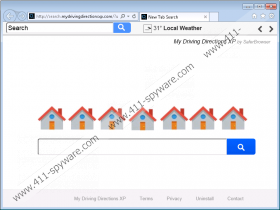Search.mydrivingdirectionsxp.com Removal Guide
Were you careful when installing Search.mydrivingdirectionsxp.com onto your browsers? If you have acquired it along with My Directions XP extension from mydrivingdirectionsxp.com/DrivingDirections, you must have known that your homepage, search provider, and new tab tools would be modified. This is the official download page of an extension that introduces users to this strange search tool. You can download this installer regardless of whether you use Internet Explorer, Mozilla Firefox, or Google Chrome. We have found that Chrome users can also download this strange extension and hijacker from chrome.google.com/webstore/detail/my-directions-xp/phoidnoiohobnjfnpneiilkgjcobnoag (Chrome web store). Do you know why we classify this search tool as a hijacker? If it was installed without your permission, it should be obvious to you as to why we suggest removing it. However, if you are not sure why you should delete Search.mydrivingdirectionsxp.com, you should continue reading.
Unreliable programs that can modify browsers’ settings without permission are always classified as hijackers. But what about tools that are let in with a user’s permission? Search.mydrivingdirectionsxp.com is classified as a hijacker because it can change settings without permission as well. For example, were you informed that your Chrome settings would be modified when installing the My Directions XP extension via the Chrome web store? Although this program does not change the homepage or the default search provider, it introduces you to the hijacker via the New Tab Search page that is set to open on startup. Did you install the extension from its official download page? Many computer users simply miss the information about the modifications made to the search tools. Of course, this search tool is undeniably a hijacker if it corrupts your browsers without your permission, which might happen with the assistance of a malicious installer.
The suspicious extension that comes packaged with Search.mydrivingdirectionsxp.com is introduced on each browser in a different way. The files of the IE extension can be found in the XP folder under C:\Users\{user}\AppData\Local\Temp\. The program itself is represented via the Control Panel. If you install it to Firefox, it will be introduced with the name “Directions.” The file representing this extension is directions@jetpack.xpi, and you can locate it in the Extensions folder under C:\Users\{user}\AppData\Roaming\Mozilla\Firefox\Profiles\*\. The same extension is known by the name of “My Directions XP” on Chrome, and the files of this extension are located in a specific folder under C:\Users\{user}\AppData\Local\Google\Chrome\User Data\{Profile/Default}\Extensions\. The good news is that once you remove this unreliable extension, the hijacker will disappear as well. Of course, if it was installed separately from the extension, you will need to delete it from your browsers.
The reasons why we advise removing Search.mydrivingdirectionsxp.com are very simple. This program spies on its users in a clandestine manner, and it can collect personally-identifiable information. Moreover, it can help third-party advertisers collect information about you directly. If that was not enough, this hijacker shows sponsored search results via the popular Yahoo Search tool. Although this search tool is generally reliable, the results shown via it could be modified. After all, you should never trust programs that can randomly redirect you to other sites without your agreement. Although it does not take much time to learn that this program is unreliable because the Privacy Policy reveals it all, computer users rarely check this information. On top of that, the hijacker might appear to be useful with its easy-access links to Google Maps, Yahoo Maps, Traffic map, and other popular tools. Of course, this should not stop you from removing this hijacker.
Although removing Search.mydrivingdirectionsxp.com is easy, cleaning your operating system from all other threats might be difficult. If you find that other infections have slithered in along with this hijacker, you have to erase them from your operating system as well. You can clean your PC and protect it simultaneously by employing a reliable anti-malware tool, such as SpyHunter. If you decide to handle the situation yourself, start by eliminating the unwanted extension. Note that you will need to uninstall it via Control Panel if installed to Internet Explorer. If the hijacker remains active after this, follow the steps below. Then, delete the registry keys that might have been added to the Windows Registry. Finally, detect and eliminate third-party malware if it was installed on your PC as well.
How to delete Search.mydrivingdirectionsxp.com
Windows XP:
- Open the Start menu from the Taskbar and click Control Panel.
- Double-click Add or Remove Programs and Remove the unwanted program.
Windows Vista/Windows 7/Windows 8/Windows 10:
- Launch RUN by simultaneously tapping Win+R keys.
- Enter Control Panel, click OK to launch a menu, and select Uninstall a program.
- Right-click the program you wish to eliminate from your PC and choose Uninstall.
Internet Explorer:
- Launch Internet Explorer and tap Alt+T.
- Choose Internet options.
- Click the General tab, edit the Home Page URL, and click OK.
- Tap Alt+T again and choose Manage Add-ons.
- Select Search Providers and set the desired provider.
- Remove the undesirable provider and restart the browser.
Google Chrome:
- Launch Chrome and tap Alt+F.
- In the menu on the right select More tool and click Extensions.
- Identify the unwanted extension, click the trash button, and choose Remove.
- Move to the menu on the left, click Settings, and find the On Startup section.
- Choose Open a specific page or set of pages and click Set pages.
- Edit the URL of the undesirable option and click OK.
- Find the Search section and click Manage search engines.
- Set the desired search provider and click X on the URL of the one you wish to eliminate.
- Click Done and restart the browser.
Mozilla Firefox:
- Launch Firefox and tap Alt+T.
- Select Add-ons and open the Extensions menu.
- Click the Remove button next to the undesirable extension.
- Tap Alt+T again and choose Options.
- In the General menu edit the Home Page URL.
- In the Search menu Remove the unwanted provider and restart your browser.
Leftovers:
- Tap Win+R on your keyboard to launch RUN.
- Type regedit.exe and click OK to find this tool.
- Right-click it and choose Run as administrator.
- Go to HKEY_LOCAL_MACHINE\SOFTWARE\Microsoft\Tracing\.
- Right-click My Email XP_RASAPI32 and select Delete.
- Right-click My Email XP_RASMANCS and select Delete.
Search.mydrivingdirectionsxp.com Screenshots: