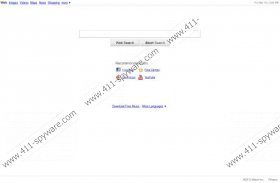Search.iMesh.net Removal Guide
Search.imesh.net is a search engine which will be set as you home page if, for example, you install iMesh software without paying attention to its installer. Do not worry – your browsers have not been hijacked if you have just installed the application mentioned. Search.imesh.net, like any other website, can be accessed directly through any browser. However, if you see that suddenly your home page is changed to Search.imesh.net, keep on reading to find out how to remove it from Internet Explorer, Google Chrome and Mozilla Firefox.
As you already know, the changes to your browsing tools are made if you do not closely ready the license agreement of iMesh. Here is what you should have unchecked while running the installer:
Set and keep imesh.net as my homepage and new tab page and Search-Results.com as my default web search engine.
The changes are made to Internet Explorer, Google Chrome and Mozilla Firefox. Those of you who have this engine as the home page of the browsers know that Search.imesh.net has four options given below the search box. By clicking on the specific icons, you can access Facebook, a free games website, YouTube and a chat website.
Even though the search engine seems to be associated with iMesh, we found that the results are provided by Ask.com. Additionally, search.ask.com displays some extra search phrases which you may use while searching for a particular thing. Another very common feature typical of some search engines is advertising websites. Some links to less relevant websites may be given above the results matching your search queries.
In any case, you can remove i Search.imesh.net from the browsers. If along with this search engine you got Search-Result Toolbar, you should also remove it from as well. Do not run the risk of getting the PC infected with threats which can get from the insecure website that may be provided by Search-Result Toolbar.
In order to delete the unwanted add-on or toolbar and restore the settings of the browsers, follow our instructions given below. Afterwards, scan the computer with our free scanner to see whether the computer has been affected by any types of malware or not.
How to remove Search.imesh.net
Windows Vista and Windows 7
- Go to the Start menu and click on Control Panel.
- Select Uninstall a program.
- Double-click on iMesh and Search-Results Toolbar.
Windows 8
- Move the mouse over the bottom left corner of the screen.
- Right-click a minimized version of your Metro UI/desktop.
- Select Control Panel.
- Click on Uninstall a program.
- Double-click on the program you want to remove.
Windows XP
- Go to the Start menu - > Control Panel.
- Click Add or Remove Programs.
- Click the program you want to remove and then click the Remove button.
Remove Search.imesh.net from IE, Mozilla Firefox and Google Chrome
Internet Explorer
- Open the browser.
- Press and hold down the Alt key and press T.
- Select Internet Options.
- Under the General tab, change the home page.
- To check whether the add-on has been removed, press Alt+T.
- Go to Manage Add-ons.
- Click on Toolbars and Extensions. If necessary, remove the unwanted add-ons.
- Click on Search Providers.
- Remove the unwanted search provider and set a new one.
Mozilla Firefox
- Open the browser.
- Press Alt+T.
- Select Options.
- Change the home page under the General tab.
- Click OK.
- Open the drop-down menu and click on Manage Search Engines.
- Remove Search Results and set a new search engine.
Google Chrome
- Open the browser.
- Press Alt+T.
- Select Settings.
- In the On startup section, click on Set pages.
- Remove search.imesh.net and add a new startup page.
- In the Search section, click on Manage search engines.
- Remove Search Results and add, for example, Google.
Having completed the steps, click on the download button and download our free scanner. It will thoroughly examine the system and list all components which should be eliminated.
Search.iMesh.net Screenshots: