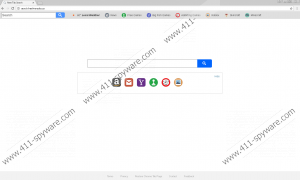Search.freeliveradio.co Removal Guide
It looks like Polarity Technologies Ltd have released another browser hijacker; it is called Search.freeliveradio.co. Same as its previous clones it is quite possible the threat might display annoying third-party advertisements to generate revenue from the clicks of its users. The problem is this content might be both irritating and potentially dangerous if it comes from malicious or unreliable web pages. For this reason, we recommend using the removal instructions we added at the end of the article to eliminate this browser hijacker before anything bad happens. Users who would like to get to know Search.freeliveradio.co better should read the article first. In the remaining text, we will talk about the threat’s distribution and the effect it could have on the user’s browsing experience.
As you probably already realize, Search.freeliveradio.co is not a first browser hijacker created by Polarity Technologies Ltd. In fact, we have tested quite a lot of such threats already and so we can say from experience that most of them are spread with bundled software installers of other unreliable applications (e.g., browser extensions) or via irritating pop-up messages, which might be shown by a similarly untrustworthy application placed earlier on the system. Thus, same as we have recommended in our previous articles, we advise users to be extra cautious when they install tools from unknown developers or use installers downloaded from torrent and other file-sharing web pages alike.
Just like its previous clones, Search.freeliveradio.co might seem rather useful at first. The search engine not only allows to search the Internet but also displays a toolbar with an additional search box and a couple of links to various news web pages, gaming sites, etc. Nonetheless, with time you may notice it could start showing targeted advertising content. To generate such ads, the browser hijacker might record your visited web pages’ addresses, search keywords, and so on. All of this is explained in the application’s End User License Agreement and Privacy Policy statements. After reading these documents, we also found out the application’s creators take no responsibility for the search engine or your use of encountered third-party content.
Therefore, we suspect there could be a possibility that some part of the displayed advertisements might encourage users to visit malicious web pages, scam websites, and so on. If you encounter such ads, you could put your system at risk or accidentally reveal your sensitive data. Because of this, we do not think the toolbar Search.freeliveradio.co provides is worth to risk the safety of the user’s computer or his privacy. If you completely agree with us, we urge you to slide below this paragraph and use the available instructions to erase this browser hijacker at once. Of course, if they appear to be a bit confusing or you wish to clean the system from other threats at the same time, it would be smarter to employ a reliable security tool since it could delete all potentially dangerous applications quickly and at the same time. Users who have any questions about the browser hijacker could also leave us a comment in the comments section located below the removal instructions.
Delete Search.freeliveradio.co from your browser
Google Chrome
- Tap Windows Key+E.
- Search for the provided path: %LOCALAPPDATA%\Google\Chrome\User Data\Default
- Find Preferences, Secure Preferences, and Web Data.
- Right-click these files one by one and choose Delete.
- Close File Explorer.
Internet Explorer
- Press Windows key+R.
- Insert regedit and select OK.
- Find the listed directory: HKCU\Software\Microsoft\Internet Explorer\Main
- Locate a value name titled Start Page.
- Right-Click this value name and select Modify.
- Change http://search.freeliveradio.co by putting a reliable link in its place and click OK.
- Close Registry Editor.
Mozilla Firefox
- Click Windows key+E.
- Find the given directory: %APPDATA%\Mozilla\Firefox\Profiles\{Unique User ID}
- Search for Prefs.js and open it as a Notepad document.
- Find this exact code line: user_pref("browser.startup.homepage", "http://search.freeliveradio.co").
- Change http://search.freeliveradio.co by putting a web page you prefer in its place.
- Press Ctrl+S and close the file.
Search.freeliveradio.co Screenshots: