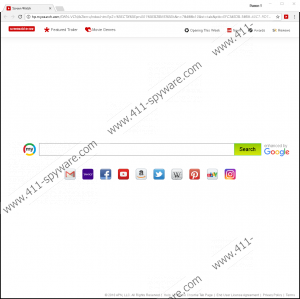Screen Watch Removal Guide
If you are still considering whether you should install Screen Watch on your computer, our piece of advice for you would be not to do that even though this browser extension is presented as very beneficial software. To be more specific, users are told that they could find and play games right from their new tabs if they install it. We are sure there are better applications for accessing and playing online games, so refrain yourself from installing Screen Watch. If it has already been installed on your computer, you should make sure it leaves your system alone soon because it is a typical potentially unwanted program. No, it does not act like malicious software, but it still has several drawbacks. You can read about this browser extension further in this article. If you make a decision to remove it after you get more knowledge about it, do not expect to erase it very easily because it is not an ordinary application that has an uninstaller. You will need to delete it through the add-ons manager. The last paragraph contains everything you need to know about its removal.
Users usually install Screen Watch consciously from its homepage or the Chrome Web Store, but, of course, some people cannot explain when and how it has affected their Google Chrome browsers. No matter which group you belong to, you will soon notice altered browsers’ settings if you ever install Screen Watch on your computer. Specifically speaking, you will discover a new page set as your default search tool and New Tab URL. The page set (http://hp.mysearch.com/SWN-VCN/b2bms/index.html?p2=%5ECTX%5Eprs001%5EB2BMS%5Elt&n=78488b10&st=tab&ptb=EFC34EDB-58B8-40C7-9D7A-007D50BAB93D&si=0jm3j4bz00001484226310551BDCA21D5B71053B5CC69581B078C1a-----------------------------14626661821__3&extVer=13.321.12.20475) is the modified version of the mysearch.com search engine. It does not differ much from legitimate search providers at first sight, but we do not recommend using this search tool as your default search engine. Since it is the modified version of mysearch.com, it might present you with the modified search results. They might even take you to untrustworthy pages if you click on them, so you should not use it at all. If you are not going to perform web searches with it, you should not keep it set on your browsers either. You will eliminate it only by deleting the browser extension promoting it – Screen Watch.
An untrustworthy search tool set on your Google Chrome browser is a huge drawback of Screen Watch, but it is not the only reason it should be disabled. It has turned out that Screen Watch collects non-personally identifiable information about users too. For example, it might record details about the use of the application, IP address, browser type, web queries, content/URLs opened, etc. If this does not bother you at all, you can keep Screen Watch and use its search tool at your own risk, but we highly recommend that you get rid of the potentially unwanted program and thus stop all activities it performs.
Screen Watch has been categorized as a potentially unwanted program also because it seems that it can be installed on users’ computers without their knowledge. Even though it has two official sources users can get it from willingly, specialists working at 411-spyware.com say that it might travel in software bundles next to other programs as well. This would explain why so many users cannot say anything about the installation of Screen Watch. On top of that, it might be promoted via pop-up advertisements, specialists say. Users might find those ads on dubious websites, or they might be shown to them by adware installed on their computers. It is not a piece of cake to locate adware, especially when it can have any name, but if it turns out that some kind of advertising-supported application is installed on your computer, you must erase it ASAP too.
If you are not happy about the changes you see applied to your Google Chrome browser, you should take action today to undo them. You will need to remove the Screen Watch browser extension if it is the one responsible for changing your Google Chrome settings. Below this article, you will find manual removal instructions that will help you to erase the undesirable browser extension – feel free to use it. If you need a quicker solution to the problem, you should use an antimalware scanner instead.
Remove Screen Watch manually
Google Chrome
- Open Google Chrome.
- Press Alt+F.
- Click More tools and select Extensions.
- Select Screen Watch.
- Click the trash button.
Screen Watch Screenshots: