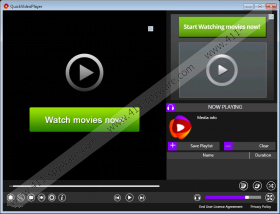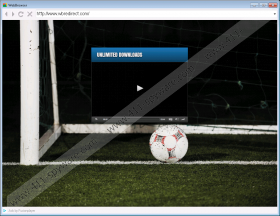QuickVideoPlayer Removal Guide
QuickVideoPlayer is not a beneficial video player. Even though this program claims that it can “create the ultimate playlist” using offline and online content, we identify it as a potentially unwanted program because it cannot live up to anyone’s expectations. According to our researchers, the playback function of this program is limited, which makes it completely useless. The worst part is that, once installed, this program showcases ads that can seriously jeopardize your virtual security. If you want to play videos, you have to trust reliable and reputable players, not some suspicious apps that do not even work. Needless to say, we recommend removing QuickVideoPlayer from your operating system, and we have dedicated this article to teaching users how to delete this PUP (potentially unwanted program).
Even though QuickVideoPlayer looks like a regular media player, it does not work the way it is supposed to, which is the best reason to delete it. Whether you download this PUP from quickvideoplayer.com or bundled with other programs that also might require removal, you are bound to encounter online ads. If you interact with these ads, you will be routed to sites promoting the services of third-party media players. Some of these services might require registration. Whatever you do, do NOT share your email address, full name, phone number, and other sensitive information with unfamiliar parties. Did you know that QuickVideoPlayer can collect personal information as well? If you go to quickvideoplayer.com/privacy.html, you will find that “personal information will be collected with the purposes of managing and providing services.” If you want to keep your personal information to yourself, delete QuickVideoPlayer ASAP.
According to our research, as soon as QuickVideoPlayer is installed, it can also inject ads into the sites you visit on your default web browsers, such as Google Chrome or Internet Explorer. The program published by SoftForce LLC is clearly used as an advertising tool, and this is what disconcerts us. If the ads injected by this PUP were corrupted and led you to malicious sites, your virtual security could be jeopardized. If you want to avoid this, you must remove QuickVideoPlayer from your operating system. If you do this, you will not need to worry about the collection of personal data and the injection of suspicious ads. You must have already decided the future of this PUP, and now is time for action.
When the discussion turns to the removal of undesirable programs, you always have to look at the bigger picture. We advise that you plan your removal strategies after sizing up all unreliable or malicious programs that are active on your PC. If you only need to delete QuickVideoPlayer, follow the guide below to uninstall this PUP and then remove the leftover components. If more threats are active, and you cannot delete them one by one manually, it might be a good idea to employ a legitimate security tool to delete all threats at once automatically. We understand that you might have other questions regarding QuickVideoPlayer. Whether you want to learn more about the removal of QuickVideoPlayer or anything else, you can post a comment below. We will try to get back to you as soon as we can.
How to remove QuickVideoPlayer
Remove from Windows XP:
- Click the Start icon on the left of the Taskbar and click Control Panel for more options.
- Double-click Add or Remove Programs and select Change or Remove Programs.
- Click the application you do not trust and wish to get rid of and select Remove.
Remove from Windows Vista and Windows 7:
- Navigate to the left of the Taskbar and click the Windows icon to open the Start menu.
- Open the Control Panel menu, navigate to Programs, and click Uninstall a program.
- Right-click the program you want to delete from your PC and select Uninstall.
Remove from Windows 8 and Windows 8.1:
- Simultaneously tap Win+R on your keyboard to launch the RUN utility.
- Enter Control Panel into the dialog box, click OK, and move to Uninstall a program.
- Right-click the application you wish to delete from your computer and select Uninstall.
QuickVideoPlayer Screenshots: