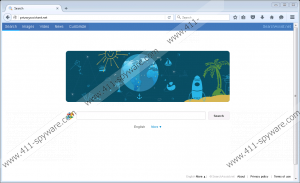Privacyassistant.net Removal Guide
No doubt a browser hijacker has slithered onto your computer and changed your browsers’ settings if you see Privacyassistant.net set as your new homepage. Browser hijackers can change such browsers’ settings as a New Tab URL and default search tool, so some variations of the Privacyassistant.net browser hijacker might alter these settings too. The website set looks like an ordinary search provider, but it is not, believe us, so you should go to eliminate it as soon as possible. First, it is considered an unreliable search engine because some of the search results it displays are those modified search results. Second, researchers have also found it suspicious that this search tool tracks users. If you still have a positive opinion about this search tool, there is no doubt that you will change your mind after reading this article. The final paragraph of this report focuses on the removal of this browser hijacker, so it does not mean that you could not erase it yourself if you do not know anything about malware removal now.
Privacyassistant.net will not download malware on your computer against your will; however, researchers say that it might redirect users straight to pages promoting malicious software. This does not happen automatically. It has been noticed that the majority of users who land on such pages use Privacyassistant.net as a default search tool and click fearlessly on the modified search results it displays. You can only protect your PC by deleting this dubious search tool from the place of your homepage. If you do not do anything today and keep using it to perform web searches, you will continue seeing these modified search results and might soon allow untrustworthy software from these promoted third-party websites to enter your system. On top of that, Privacyassistant.net will continue tracking you and recording various details about you. Luckily, its Privacy Policy document has revealed that it “does not automatically collect any personally identifiable information, such as names, e-mail, age, gender, address, telephone numbers, login names and passwords or other self-identifying information.” It should not share the recorded information with anyone. Well, at least the Privacy Policy document says so; however, it does not mean that you should let a suspicious search tool collect information about you. We say so because, theoretically, the collected information might one day end up in bad people's hands.
We believe those users who sincerely say that they cannot explain why they have Privacyassistant.net set on their browsers as a homepage because it is no longer a secret that browser hijackers usually enter computers without permission. As for the Privacyassistant.net browser hijacker, it usually enters computers together with software promoted on such websites as filewon.com, malavida.es, and descargar.es, research has clearly shown. If you have recently downloaded some kind of application from any of these pages, we are not surprised at all that your browsers’ settings have been altered. We are sure you do not want to see unauthorized changes applied to your browsers again, so we recommend installing a security application as soon as possible. You should also be careful with software you download from file-sharing websites and always install it carefully because all kinds of malicious applications are placed on such websites by cyber criminals and wait till they have a chance to enter users’ PCs unnoticed.
It is very likely that Privacyassistant.net has only changed your homepage. If it is true, it should not be hard to eliminate it from browsers. No, you are not allowed to keep it because it displays the modified search results, and, as a consequence, it is not safe to use it. You will find instructions that will help you to delete this dubious search tool from all browsers placed below this article. Use our manual removal guide or go to scan your system with an automated malware remover. It is the quickest way to erase browser hijackers; however, you will have to acquire a reputable malicious software remover first.
How to delete Privacyassistant.net manually
Internet Explorer
- Tap Win+R.
- Type regedit.exe and click OK.
- Move to HKCU\Software\Microsoft\Internet Explorer\Main and locate the Start Page Value.
- Double-click it and change its Value data to http://www.google.com or another page you like.
- Click OK.
Mozilla Firefox
- Open Explorer (Win+E).
- Go to %AppData%\Mozilla\Firefox\Profiles and search for a folder containing the prefs.js file (its name should consist of random symbols).
- Open this file with Notepad.
- Delete the user_pref("browser.startup.homepage", "http://Privacyassistant.net"); string from it.
- Save the changes.
Google Chrome
- Launch Explorer (Win+E) and open the directory %LocalAppData%\Google\Chrome\User Data\Default.
- Remove Preferences, Secure Preferences, and Web Data files.
Privacyassistant.net Screenshots: