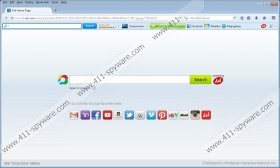Popular Screensavers Toolbar Removal Guide
Have you installed Popular Screensavers Toolbar onto the browsers? If you have rushed through the process without paying too much attention, it is possible that Ask Web Search tools have been installed without you knowing it. Unfortunately, the additionally offered home page and search provider modifications are installed by default. Luckily, you do not have to install these search tools if you do not want to. Whether you operate Chrome, IE or Foirefox browsers, all you have to do prior to the installation is un-mark the two boxes indicating home page and default search provider modifications. Of course, there is a way to delete Popular Screensavers Toolbar related search tools from the browsers.
The official download page of the Popular Screensavers Toolbar is popularscreensavers.com/dl/index.jhtml. Even though the application is available from the Chrome web store as well, most computer users use the official download link. Make sure you review the Policies section (link at the bottom of the download page) to learn more about the application before you commence its installation. Note that the Mindspark EULA document provided via the Policies link corresponds to Popular Screensavers Toolbar, as well as other applications alike, including Video Scavenger Toolbar, MyScrapNook Toolbar and Filmfanatic Toolbar.
Popular Screensavers Toolbar provides links to different tools related to popularscreensavers.com. As you may have discovered already, the toolbar is directly linked to Ask search because of the attached search box. Therefore, even if you decline the undesirable search tool, you will face it via the toolbar. If you have accepted the installation of Ask search tools, the home page of the related browser should have been changed to home.tb.ask.com. This home page presents multiple shortcuts to reliable websites, like Amazon or Facebook; however, it also supports third-party banner advertisements. Clicking on these or the sponsored search results presented via search.tb.ask.com is not recommended.
If you have downloaded Ask search tools accidentally, you probably want to delete them from your web browsers. Even if you have accepted the modification, we suggest the removal of these search tools because they present third party advertisements. You may want to remove Popular Screensavers Toolbar as well because most computer users do not find it to be as useful as it may appear at first. You can follow the manual removal guides below to have the undesirable software deleted from the operating system. Additionally, you should think about the installation of authentic security software which could guard you virtual security in the future.
Delete from Windows
Delete from Windows XP:
- Open the Start menu from the Task Bar.
- Select Control Panel and double-click Add or Remove Programs.
- Now click the undesirable application select Remove.
Delete from Windows Vista/Windows 7:
- Navigate to the left of the Task Bar and click the Start menu icon.
- Open the Control Panel and then move to Uninstall a program.
- Right-click the application you wish to remove and select Uninstall.
Delete from Windows 8:
- Right-click on the Metro UI menu and select All apps to open the Apps menu.
- Go to Control Panel and then click Uninstall a program.
- Find the program you wish to remove, right-click it and select Uninstall.
Remove from browsers
Remove from Google Chrome:
- Open Chrome, simultaneously tap Alt+F and select Settings.
- Move to On Startup, mark Open a specific page or set of pages and click Set pages.
- Find the undesirable URL, delete/overwrite it and click OK.
- Move to Search and click Manage search engines.
- Click X on the URL of the search tool you wish to remove and click Done.
- Simultaneously tap Alt+F again, move to Tools and click Extensions.
- Find the undesirable extension, click the recycle bin icon and select Remove.
Remove from Internet Explorer:
- Open IE, simultaneously tap Alt+T and select Manage Add-ons.
- In the menu on the left select Search Providers and add a new default option
- Click the undesirable search provider, select Remove and then hit Close.
- Simultaneously tap Alt+T again and select Internet Options.
- Click the General tab, delete/overwrite the Home Page and click OK.
Remove from Mozilla Firefox:
- Open Firefox, simultaneously tap Alt+T and select Options.
- Click the General tab, delete/overwrite the Home Page and click OK.
- Navigate to the Firefox search box on the top-right corner of the page.
- Click the search provider icon and select Manage Search Engines.
- Remove the undesirable search provider and then click OK.
- Finally simultaneously tap Ctrl+Shift+A to access the Add-ons Manager.
- Go to Extensions and Remove the undesirable plugin.
Popular Screensavers Toolbar Screenshots: