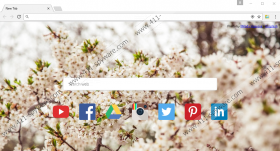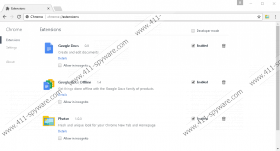Photor Removal Guide
Photor is an add-on compatible with Google Chrome. Its description in the Chrome Web store (https://chrome.google.com/webstore/detail/photor/jndegkabfmfeaiddoinfcmbdndcdaago?utm_source=chrome-app-launcher-info-dialog) tells users that it will enhance their browsing and searching experience by changing the background every 6 hours. You will really see beautiful pictures when you open your homepage or a New Tab page; however, your favorite pages will be gone. What Photor does not tell users is that it will not set beautiful pictures as backgrounds on their default pages. Instead, it sets a new page, making users’ favorite pages gone. This new page contains a search box, several quick-access buttons below the search box, and, finally, the bar with the weather forecast. Although this web page looks like a legitimate search tool, we cannot confirm that it is a search engine that is safe to use. No, it is not only because it changes browsers’ settings without direct user’s permission, which, of course, does not add credibility to it either. Read the remaining article to find out what we have in mind here.
We can assure you that Photor is not a malicious application; however, we cannot call it a fully trustworthy application either because a) it might enter computers without permission, b) it changes browsers’ settings after getting onto the computer, and c) the page it sets is not a reputable search provider even though it shows Yahoo! search results when a user enters a search query. The main drawback of the page Photor sets is the fact that it might display the so-called modified search results. These are search results driving traffic to third-party pages, so, if you click on them, you will not be taken to web pages containing the information you are looking for. In fact, there is even a possibility to end up on an untrustworthy page with undesirable software by clicking on these modified search results, so we consider this feature the main drawback of Photor. It is not a malicious application, but it is a typical potentially unwanted program, so it might perform undesirable activities on your PC too. Because of this, installing another fully trustworthy application for customizing the homepage and New Tab page instead of it is recommended.
According to specialists at 411-spyware.com, Photor might also collect information about users, so if you do not want it to find out anything about you, you must disable it today. Potentially unwanted applications usually do not record personally-identifiable information. Instead, they collect data about users’ interests, activities, and habits. Remove the undesirable extension from your Google Chrome to put an end to all activities it performs.
Some users download Photor from the Chrome Web store willingly because they believe that it is a beneficial application that will bring “fresh and unique look” for New Tab and homepage, as it is stated in its description. At the time of writing, there are more than 5000 computer users who have downloaded and installed this browser extension from the Chrome Web store, but our specialists are still sure that this piece of software might enter PCs illegally as well. It might travel bundles with third-party software, according to them. It is presented as an additional offer, but since users tend to carelessly install software from the web, they allow undesirable software to enter their PCs without even realizing that. If this happened this time, it means that you might end up with undesirable software again one day. It does not mean that it is impossible to prevent this from happening – all you need to do is to install a reputable security application on your computer.
If you have found Photor an undesirable browser extension, you should go to remove it from your PC. As has been mentioned at the beginning, even though potentially unwanted programs are far from harmful threats, they might still cause problems, so it is not a good idea to keep them active on the system. The removal of Photor consists of only two steps – 1) open the Add-ons Manager and 2) delete the extension. Consult our manual removal guide if you feel that you need some help. Scanning the system with a diagnostic scanner is recommended too after getting rid of it to check if the system is clean. Click on the Download button you will find below to download such a tool.
Photor Removal Guide
Google Chrome
- Double-click on the shortcut of Google Chrome.
- Press Alt+F simultaneously and then click More tools.
- Select Extensions from the menu.
- Select Photor and click on the Trash button next to it.
- Click Remove.
Photor Screenshots: