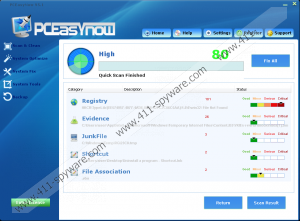PCEasyNow Removal Guide
If you are still thinking whether or not you should install PCEasyNow, our research team suggests that you do not. This PUP (short for “potentially unwanted program”) might seem great, but, in reality, it is just another useless system optimizer that was designed to trick Windows users into paying for something that is not beneficial. Although it is claimed that the PUP can ensure that your system is clean and running efficiently, we have to warn you that this application does not deserve your trust. If you scroll down below, you will find a guide that shows how to delete PCEasyNow manually. If you want to learn more about this suspicious program before you decide whether or not it requires removal, you should continue reading this report. If you find that not all of your questions are answered, feel free to add a comment and start a conversation in the section below.
Before you do anything else, you need to think about third-party malware. If you have downloaded PCEasyNow from its official download page, pceasynow.com, it is unlikely that you have other threats to worry about. On the other hand, if you have used a third-party installer, the chances are that other unreliable pieces of software are running on your operating system. Some of these unreliable programs might be very obvious, and you might be able to spot them right away. Others could use concealment techniques, and so you should not rely solely on your own skills when it comes to malware identification. Instead, utilize a reliable, up-to-date malware scanner that will let you know if other threats exist. Obviously, if malware is discovered, you need to act on it. If highly malicious and complicated threats are found, it might be best to install anti-malware software that is equipped to identify and automatically remove all threats at once. Otherwise, you would have to delete PCEasyNow and other threats manually.
Once PCEasyNow is installed onto the computer, it runs as a scanner. Then, it lists the threats under such categories as “Registry,” Evidence,” “JunkFile,” “Shortcut,” and “File Association.” Every threat has a level of threat (from “Good” to “Critical”), which is meant to make you believe that you must take action immediately. At the top of the scanner results, you can find the “Fix All” button. If you expect all “issues” to be corrected right away, you are wrong. First, you would be asked to pay money for the service. Although our research team strongly recommends investing in software that can make your virtual experience better and more secure, we do not recommend investing in PCEasyNow because the issues it will fix will not make your operating system run faster or better. That is because the issues are not real, and you do not need to worry about them. Instead, you should focus on how you can avoid unwanted programs in the future.
Most Windows users have experience uninstalling undesirable applications. If you have it too, removing PCEasyNow will not be that hard. If you do not remember which exact steps should be taken, look at the guides below, and you will learn how to clean your operating system in just a few moments. If the situation is more complicated – which is most likely to be the case if multiple threats exist – manual removal might not be the best option. Instead, it might be wise to employ anti-malware software that is set up to identify and delete intrusive or malicious threats. This is, without a doubt, the ideal option, and it does not even matter if or not you are capable of cleaning your operating system manually. That is because trustworthy anti-malware software can do much more than just remove PCEasyNow and other existing threats. It is most important that it can also help you keep your operating system protected in the future.
How to delete PCEasyNow
Windows 10/Windows 8/Windows 7/Windows Vista:
- Launch RUN by tapping keys Win+R.
- Enter control panel into the dialog box to open the menu.
- Uninstall the undesirable program (note that a version number could be attached, e.g., PCEasyNow 5.1).
Windows XP:
- Click Start and then open the Control Panel menu.
- Move to Add or Remove Programs and then to Change or Remove Programs.
- Remove the undesirable program.
PCEasyNow Screenshots: